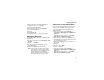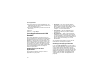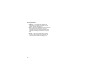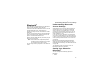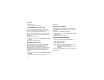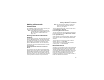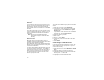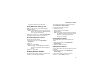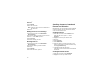User's Manual
Table Of Contents
- i605 Phone User’s Guide
- DECLARATION OF CONFORMITY
- Getting Started
- Making Calls
- Call Alerts
- Recent Calls
- Contacts
- Call Forwarding
- Advanced Calling Features
- Group Calls and Selective Dynamic Group Calls
- Memo
- Ring Tones
- Entering Text
- Messages
- Voice Mail Messages
- MOSMS Messages
- Media Center
- Using Send via PTT
- My Info
- Voice Records
- Java Applications
- Bluetooth®
- GPS Enabled
- Datebook
- Customizing Your Phone
- Profiles
- Shortcuts
- Using a Headset
- Understanding Status Messages
- Safety and General Information
- MOTOROLA LIMITED WARRANTY
- Limited Warranty Motorola Communication Products (International)
- Patent and Trademark Information
- Index
92
Bluetooth
®
4 Select Name.
5 Enter the new name.
Note: A device name can have a maximum of
40 characters.
6 Press O.
Editing Device Access Settings
1 From the main menu, select Bluetooth >
Device History.
2 Scroll to the device you want to set access for.
3 Press A under Edit or press O.
4 Select Access.
5 Select the setting you want.
Deleting Devices
1 From the main menu, select Bluetooth >
Device History.
2 Scroll to the device you want to delete.
3 Press m.
4 Select Delete.
5 To delete the device, press O.
Sending Contacts, Datebook
Events and Pictures
Bluetooth lets you send Contact entries, Datebook
events or pictures you have stored in the media
center to connected devices.
Sending Contacts
1 From the main menu, select Contacts. -or-
From the idle screen, press A under
Contacts.
2 Highlight the contact you want to send.
3 Press m.
4 Select Transfer.
5 Select Bluetooth.
6 Select the device you want to transfer to. -or-
Search for the device you want to transfer to by
selecting [Find Devices].
7 If prompted, bond with the device.
Your phone connects to the device and transfers
the contact.
Sending Datebook Events
1 From the main menu, select Datebook.
2 Highlight the event you want to send.