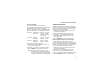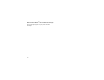User's Manual
Table Of Contents
- Contents
- Introduction 1
- Getting Started 2
- Making Calls 17
- Call Alerts 22
- Recent Calls 24
- Entering Text 26
- Contacts 29
- Memo 35
- Advanced Calling Features 36
- Boost MobileTM Phone Services 41
- Ring Tones 43
- Message Center 46
- Receiving Messages 47
- Voice Mail Messages 49
- Boost Mobile Voice Mail 50
- SMS and Boost MobileTM Text and Numeric Messages 57
- Boost Mobile Wireless Web Services 61
- Call Forwarding 63
- Customizing Your Phone 65
- GPS Enabled 70
- Boost Mobile Customer Care 79
- Understanding Status Messages 80
- Boost MobileTM Terms and Conditions of Prepaid Service 82
- Safety and General Information 92
- MOTOROLA LIMITED WARRANTY 100
- Patent and Trademark Information 104
- Index 105
- DECLARATION OF CONFORMITY
- Introduction
- Getting Started
- Making Calls
- Call Alerts
- Recent Calls
- Entering Text
- Contacts
- Memo
- Advanced Calling Features
- Boost MobileTM Phone Services
- Ring Tones
- Message Center
- Receiving Messages
- Voice Mail Messages
- Boost Mobile Voice Mail
- SMS and Boost MobileTM Text and Numeric Messages
- Boost Mobile Wireless Web Services
- Call Forwarding
- Customizing Your Phone
- GPS Enabled
- Boost Mobile Customer Care
- Understanding Status Messages
- Boost MobileTM Terms and Conditions of Prepaid Service
- Safety and General Information
- MOTOROLA LIMITED WARRANTY
- Patent and Trademark Information
- Index
62
Boost Mobile Wireless Web Services
• When transmitting highly personal or
sensitive data, such as a credit card
number, you will see the Secure Data icon
{. This icon indicates that the data is
encrypted during transmission.
5 Scroll to highlight the service you wish to access
and press A under Ok. -or-
Press the number shown to the left to
automatically jump to that service.
Press * to return to the previous screen.
To return to the home page, press e.
6 To exit the browser, press e until the idle
screen displays. -or-
Press and hold
m.TheBrowser Menu screen
displays with Exit Browser highlighted.
Press A under OK. When you re-enter Web,
you will enter on the page from which you exited
Boost Mobile
TM
Wireless Web
Navigation Keys
•Home—Presse to return to your home
page.
•Back—Press* to return to a previous
screen.
•Scroll— A scroll bar on the left of the phone’s
display indicates that additional text can be
viewed. Scroll using the navigation key.
Tip: While navigating through Boost Mobile
Wireless Web screens, a number may
appear to the left of the application or topic
youwanttoaccess. Pressthe
corresponding number on the keypad for
quicker access to that application or topic.
When transmitting highly personal or sensitive
data, such as a credit card number, this icon
Eappears, indicating that the data is encrypted
during transmission.
Note: You may be asked to (re)enable security
as Boost Mobile adds new services or
upon your return to the U.S. after
traveling.
For multimedia demos, Customer Quick Start
Guides, and other instruction for Boost Mobile
Wireless Web Services, go to
www.boostmobile.com.