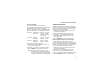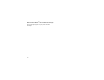User's Manual
Table Of Contents
- Contents
- Introduction 1
- Getting Started 2
- Making Calls 17
- Call Alerts 22
- Recent Calls 24
- Entering Text 26
- Contacts 29
- Memo 35
- Advanced Calling Features 36
- Boost MobileTM Phone Services 41
- Ring Tones 43
- Message Center 46
- Receiving Messages 47
- Voice Mail Messages 49
- Boost Mobile Voice Mail 50
- SMS and Boost MobileTM Text and Numeric Messages 57
- Boost Mobile Wireless Web Services 61
- Call Forwarding 63
- Customizing Your Phone 65
- GPS Enabled 70
- Boost Mobile Customer Care 79
- Understanding Status Messages 80
- Boost MobileTM Terms and Conditions of Prepaid Service 82
- Safety and General Information 92
- MOTOROLA LIMITED WARRANTY 100
- Patent and Trademark Information 104
- Index 105
- DECLARATION OF CONFORMITY
- Introduction
- Getting Started
- Making Calls
- Call Alerts
- Recent Calls
- Entering Text
- Contacts
- Memo
- Advanced Calling Features
- Boost MobileTM Phone Services
- Ring Tones
- Message Center
- Receiving Messages
- Voice Mail Messages
- Boost Mobile Voice Mail
- SMS and Boost MobileTM Text and Numeric Messages
- Boost Mobile Wireless Web Services
- Call Forwarding
- Customizing Your Phone
- GPS Enabled
- Boost Mobile Customer Care
- Understanding Status Messages
- Boost MobileTM Terms and Conditions of Prepaid Service
- Safety and General Information
- MOTOROLA LIMITED WARRANTY
- Patent and Trademark Information
- Index
53
Advanced Voice Mail Features
Greetings Schedule
You can choose to have your greetings
automatically activated based on a pre-determined
time schedule. By activating the Greeting
Schedule, Greetings 1, 2, and 3 will automatically
play according to the time schedule listed below.
To activate the greeting schedule:
1 From the main voice mail menu, press 3 to
access the greetings menu.
2 Press 9 to activate your greeting schedule.
3 Press ** to return to the main menu.
Note: The greeting schedule, when on, will
override any other greeting that you may
set as active. If a greeting is not recorded,
asystemstandardgreetingwillbeplayed.
Automatic Playback
By default, the playback mode of your voice mail
service is set to normal. This feature automatically
plays and saves new messages when you log in.
To activate automatic playback:
1 From the main voice mail menu, press 4 to
access personal options.
2 Press 4 to access personal preferences.
3 Press 2 to access playback preferences.
4 Press 2 to switch between automatic and
normal playback.
5 Press ** to return to the main menu.
Changing the Playback Order of Messages
Youcanselecttheorderinwhichyouwant
unheard messages to be played. You may listen to
the last received message first, or you may listen to
the first received message first. To select the order
in which new messages should be played:
1 From the main voice mail menu, press 4 to
access personal options.
2 Press 4 to access personal preferences.
3 Press 2 to access playback preferences.
4 Press 1 to switch between the playback orders.
5 Press ** to return to the main menu.
Greeting 1 Evenings and
Weekends
5:00 pm – 7:59 am,
Monday – Friday
24-hours, Saturday
and Sunday
Greeting 2 Weekday
Mornings
8:00 am – 11:59 am
Monday – Friday
Greeting 3 Weekday
Afternoons
Noon–4:59pm
Monday – Friday