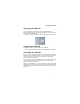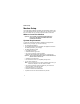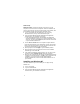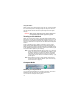User's Manual
Table Of Contents
8
Modem Setup
Windows XP Only: In System Properties, right click on your My
Computer icon then left click on Properties. Select the Hardware tab,
click on Driver Signing. If the driver signing option is set to Block, then
the Installation program will not be able to install the driver.
1 Turn on your laptop and start Windows. If you are running
Windows 2000 or XP log in with administrative rights.
2 Insert the im240 Wireless Modem Installation and Application
Software CD in your CD-ROM or DVD drive.
• If the im240 Wireless Modem and Installation and Application
Software installation program does not start automatically, select
Start, Run, and then type d:\setup.exe, where d refers to the letter
of your CD-ROM or DVD drive.
3 Use the Next and Back buttons to navigate through the Wizard.
Using the default settings for the Destination Location and Program
Folder is recommended unless you have special requirements and
an advanced understanding of PC configuration.
4 When prompted, choose Laptop as your installation platform.
5 When prompted, insert your wireless modem into the available
PCMCIA Type II slot. Click Ok.
6 If the Software Installation window appears, you can safely ignore
the warning. Click Continue Anyway, each time it appears.
7 When you see a window with the message “im240 Wireless Modem
has been successfully installed.”, click OK. If upon completion of the
installation, you want to start the im240 Wireless Modem
Dashboard Application, click the im240 Wireless Modem icon on
your desktop.
Installing on Windows NT
Use these instructions if you are installing on to a laptop running
Windows NT.
1 Turn on your laptop.
2 Log on as Administrator.
3 Insert the im240 Wireless Modem Installation and Application
Software CD in your CD-ROM or DVD drive.