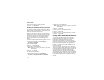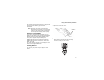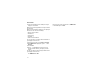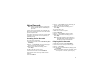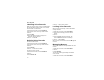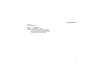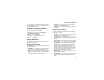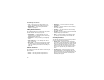User's Manual
Table Of Contents
- DECLARATION OF CONFORMITY
- Getting Started
- Making Calls
- MOTOtalk
- Call Alerts
- Recent Calls
- Contacts
- Call Forwarding
- Advanced Calling Features
- Memo
- Ring Tones
- Entering Text
- Messages
- Voice Mail Messages
- MOSMS Messages
- GPS Enabled
- Voice Records
- Customizing Your Phone
- Using a Headset
- Understanding Status Messages
- Safety and General Information
- MOTOROLA LIMITED WARRANTY
- Limited Warranty Motorola Communication Products (International)
- Patent and Trademark Information
- Index
- Driving Safety Tips
76
Voice Records
Labelling Voice Records
When you create a voice record, it is labeled with
the time and date it was recorded. You can then
rename it with a custom label.
1 From the main menu, select VoiceRecd.
2 Scroll to the voice record you want to label.
3 Press m.
4 Select Label.
5 Enter the label you want to assign. See
“Entering Text” on page 54.
6 Press A under Ok.
Deleting Voice Records
To delete a voice record:
1 From the main menu, select VoiceRecd.
2 Scroll to the voice record you want to delete.
3 Press m.
4 Select Delete.
5 Press A under Yes to confirm.
To delete all voice records:
1 From the main menu, select VoiceRecd.
2 Press m.
3 Select Delete All.
4 Press A under Yes to confirm.
Locking Voice Records
When you lock a message, it cannot be deleted
until you unlock it.
1 From the main menu, select VoiceRecd.
2 Scroll to the message you want to lock or
unlock.
3 Press m.
4 Scroll to Lock to lock the message. -or-
Scroll to Unlock to unlock the message.
5 Press A under Select.
When a voice record is locked, this icon R appears
next to it.
Managing Memory
To view the amount of memory available for voice
records:
1 From the main menu, select VoiceRecd.
2 Press m.
3 Select Memory.
To free more memory by deleting all unlocked
voice records:
1 From the main menu, select VoiceRecd.