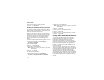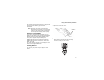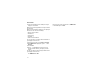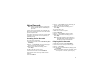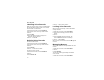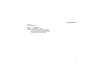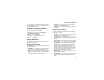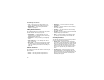User's Manual
Table Of Contents
- DECLARATION OF CONFORMITY
- Getting Started
- Making Calls
- MOTOtalk
- Call Alerts
- Recent Calls
- Contacts
- Call Forwarding
- Advanced Calling Features
- Memo
- Ring Tones
- Entering Text
- Messages
- Voice Mail Messages
- MOSMS Messages
- GPS Enabled
- Voice Records
- Customizing Your Phone
- Using a Headset
- Understanding Status Messages
- Safety and General Information
- MOTOROLA LIMITED WARRANTY
- Limited Warranty Motorola Communication Products (International)
- Patent and Trademark Information
- Index
- Driving Safety Tips
74
GPS Enabled
3 Insert the data plug into the COM port of your
laptop or other device.
Make sure no other application is using the COM
port selected.
Make sure the COM port settings of your laptop or
other device are set to the following:
• Bits per second: 4800
• Data bits: 8
• Parity: None
• Stop bits: 1
• Flow control: Hardware
To set your phone to send location information to
your laptop or other device:
1 From the main menu, select GPS > Interface.
2 With NMEA OUT highlighted, press A under
Change.
3 Scroll to On.
4 Press A under Select. Your phone is now
sending location data to your laptop or other
device.
To stop your phone from sending location data to
your laptop or other device:
Set NMEA OUT to Off.
Each time you power your phone on, NMEA OUT
is automatically set to Off.