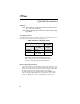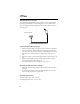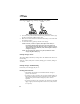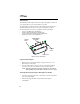User's Manual
Optional Accessories
59
Desktop Dual-Pocket Charger
The NTN9036 Desktop Dual-Pocket Charger charges Motorola authorized
batteries, as listed on Page 56, for the r750plus phone.
Figure 4. Desktop Dual-Pocket Charger
Charging a battery
1. Plug the power supply DC jack of the Fast Charger Modulus (SPN4366C)
into the receptacle in the back of the Desktop Dual-Pocket Charger.
2. Plug the transformer end of the Fast Charger Modulus (SPN4366C) into
any standard AC wall outlet.
3. Insert an r750plus phone with an attached battery, into the charger’s front
pocket. To do this, align the slots on the sides of the battery with the rails
on the sides of the charger pocket. Make sure the metal contacts on the
back of the battery are in contact with the charger contacts.
4. If the r750plus phone is properly seated in the front pocket, the charger’s
front pocket LED indicator will light.
5. The charger has the capability of displaying the battery’s charge status. The
indicator will show the following: solid red=1- 30%; solid yellow=31 -
60%; flashing green=61 - 90%; solid green=91 - 100%.
NOTE: Charging times may vary when performing data operations.
Data Operation
1. Insert the flat end of the Data Cable (NTN1784A) into the phone’s bottom
Accessory connector.
2. Connect the opposite end of the data cable to the PC.
3. Use the Y data cable (NKN6503B) for charging and transferring
simultaneously.
(DC jack)
Rear pocket
– Battery only
Front pocket – phone with Battery
Pin charge contacts
LED indicators
Power supply cord receptacle
Alignment rails