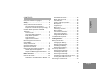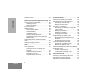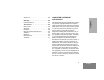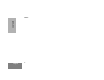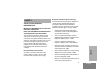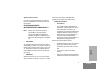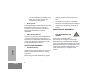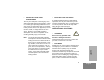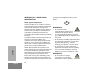CONTENTS Safety . . . . . . . . . . . . . . . . . . . . . . . . . . . . . 5 Safety and General Information . . . . . . . . . 5 RF Operational Characteristics . . . . . . . 5 Exposure To Radio Frequency Energy . 5 Portable Radio Operation and EME Exposure . . . . . . . . . . . . . . . . . . . . . . . . . . 6 Antenna Care. . . . . . . . . . . . . . . . . . . . . 6 Two-Way Radio Operation. . . . . . . . . . . 6 Body-Worn Operation . . . . . . . . . . . . . . 6 Data Operation. . . . . . . . . . . . . . . . . .
CONTENTS Radio Self Test . . . . . . . . . . . . . . . . . . . . . 31 Trunked Features . . . . . . . . . . . . . . . . . . 41 Radio Calls (Trunked Operation Only) . 33 Viewing Your Radio’s ID Number. . . . . . . Enhanced Private Call Operation. . . . . . . Answering a Private Call. . . . . . . . . . . Making a Private Call . . . . . . . . . . . . . Call Alert™ Operation . . . . . . . . . . . . . . . Answering a Call Alert™ Page with a Group Call . . . . . . . . . . . . . . . . . . . .
Smart PTT. . . . . . . . . . . . . . . . . . . . . . . . . 58 Limited Warranty . . . . . . . . . . . . . . . . . . . . 59 Accessories . . . . . . . . . . . . . . . . . . . . . . . 65 Carry Cases . . . . . . . . . . . . . . . . . . . . . . . 65 Chargers . . . . . . . . . . . . . . . . . . . . . . . . . . 65 Headsets . . . . . . . . . . . . . . . . . . . . . . . . . . 65 Remote Speaker Microphones . . . . . . . . . 66 Adapters . . . . . . . . . . . . . . . . . . . . . . . . . . 66 Batteries . . . . . . . . .
CONTENTS Notes 4 English
SAFETY S SAFETY AND GENERAL INFORMATION IMPORTANT INFORMATION ON SAFE AND EFFICIENT OPERATION Exposure To Radio Frequency Energy Your Motorola Two-Way Radio, is designed to comply with the following National and International Standards and Guidelines regarding exposure of human beings to radio frequency electromagnetic energy: (EME) United States Federal Communications Commission, Code of Federal Regulations (47 CFR part 2 sub-part J) The information provided in this document supersedes the general safet
Radiofrequency Electromagnetic Fields in the Frequency Range from 3 kHz to 300 GHz (1999) • Australian Communications Authority Radiocommunications (Electromagnetic Radiation - Human Exposure) Standard (1999) (applicable to wireless phones only) PORTABLE RADIO OPERATION AND EME EXPOSURE To assure optimal radio performance and make sure human exposure to radio frequency electromagnetic energy is within the guidelines set forth in the above standards, always adhere to the following procedures: SAFETY Ante
Approved Accessories For a list of approved Motorola accessories look in the appendix or accessory section of this manual. must be in accordance with applicable regulations per airline crew instructions. • MEDICAL DEVICES • ELECTROMAGNETIC INTERFERENCE/COMPATIBILITY Note: • AIRCRAFT When instructed to do so, turn off your radio when on board an aircraft.
• • turn the radio OFF immediately if you have any reason to suspect that interference is taking place. Hearing Aids Some digital wireless radios may interfere with some hearing aids. In the event of such interference, you may want to consult your hearing aid manufacturer to discuss alternatives. • Other Medical Devices If you use any other personal medical device, consult the manufacturer of your device to determine if it is adequately shielded from RF energy.
• POTENTIALLY EXPLOSIVE ATMOSPHERES Turn off your radio prior to entering any area with a potentially explosive atmosphere, unless it is a radio type especially qualified for use in such areas as "Intrinsically Safe" (for example, Factory Mutual, CSA, or UL Approved). Do not remove, install, or charge batteries in such areas. Sparks in a potentially explosive atmosphere can cause an explosion or fire resulting in bodily injury or even death.
INTRINSICALLY SAFE RADIO INFORMATION housing. The FM Approval mark is shown below: FMRC Approved Equipment Anyone intending to use a radio in a location where hazardous concentrations of flammable material exist (hazardous atmosphere) is advised to become familiar with the subject of intrinsic safety and with the National Electric Code NFPA 70 (National Fire Protection Association) Article 500 (hazardous [classified] locations).
may occur while installing or removing accessories and cause an explosion or fire. • Do not operate an FMRC Approved Product unit in a hazardous location with the accessory contacts exposed. Keep the connector cover in place when accessories are not used. • Turn a radio off before removing or installing a battery or accessory. • Do not disassemble an FMRC Approved Product unit in any way that exposes the internal electrical circuits of the unit.
WARNINGS • • Incorrect repair or relabeling of any FMRC Approved Product unit could adversely affect the Approval rating of the unit. ! WARNING Use of a radio that is not intrinsically safe in a hazardous atmosphere could result in serious injury or death. FMRC’s Approval Standard Class Number 3605 is subject to change at any time without notice to you, so you may want to obtain a current copy of 3605 from FMRC.
Do Not Substitute Options or Accessories SAFETY The Motorola communications equipment certified by Factory Mutual is tested as a system and consists of the FM Approved portable, FM Approved battery, and FM Approved accessories or options, or both. This FM Approved portable and battery combination must be strictly observed. There must be no substitution of items, even if the substitute has been previously Approved with a different Motorola communications equipment unit.
SAFETY Notes 14 English
RADIO OVERVIEW PARTS OF THE RADIO PRO7550™ and PRO7650™ Models Mode Selector Knob On/Off/Volume Knob Push-to-Talk (PTT) Button Side Button 2 (B) (programmable) RADIO OVERVIEW Side Button 1 (A) (programmable) (Select Key) Top Button (D) (programmable) LED Indicator Microphone Front Buttons Keypad Side Button 3 (C) (programmable) Side Side Connector Connector CoverCover 15 English
On/Off/Volume Knob Push-to-Talk (PTT) Button Turns the radio on or off, and adjusts the radio’s volume. Press and hold down this button to talk; release it to listen. Mode Selector Knob Selects the required operation mode.
These keys are used for: • dialing a phone number. • entering a specific radio ID number when making a private or Call Alert radio call The following table shows the character cycle for each key, when entering information for programming the radio’s lists. Number of Times the Key is Pressed 1 2 3 4 0 0 1 1 Blank space 2 A B C 2 3 D E F 3 4 G H I 4 5 J K L 5 6 M N O 6 7 P Q R S 5 6 T U V 8 9 W X Y Z 9 * * # # - + . / Note: \ The sequence in the
• When editing existing information, pressing 1 would ALWAYS start the character cycle at the “blank space” and NOT at “1”. Menu Keys RADIO OVERVIEW l ; l , . / Left Home Right Selecting a Feature A unique feature of your radio is its use of the display to give you quick access to many of the radio’s features without having to have a dedicated key for each feature. The names of the features (CALL, MUTE, etc.) are shown on the display, three at a time.
HOME Key (.) The HOME key will always return you to the home (default) display. In most cases, this is the current mode. In addition, if you are using a feature that requires it, pressing the HOME key will also cause information to be saved in memory before going to the home display. Some radio features will automatically go to the home display when they are completed, without having to press the HOME key, thus reducing the number of key presses required.
Name and Description C Carrier Squelch Indicator Indicates when the active conventional mode is being monitored in the carrier squelch mode; ON = BEING MONITORED/ OFF = NOT BEING MONITORED. F Call Received Flashes when a call or page is received. RADIO OVERVIEW Symbol Scan Indicator G J 20 English Symbol Indicates when the radio is scanning; ON = SCANNING/OFF =NOT SCANNING.
• • • • • Transmit on Receive-Only Mode – If you press the PTT button while tuned to a “receive-only” mode, you will hear a continuous, low-pitched alert tone, indicating that no transmission is possible on this mode. This tone will continue until the PTT button is released. Transmit Inhibit on Busy Mode – If you press the PTT button while the mode is busy, you will hear a continuous, low-pitched alert tone, indicating that no transmission is possible on this mode.
• RADIO OVERVIEW • • • Call Alert™ (Page) Sent – A single mediumpitched tone (central acknowledge), followed by a group of four medium-pitched tones indicates that a Call Alert page sent by your radio has been received by the target radio. Private Conversation™ Call Received – A group of two medium-pitched tones indicates that your radio has received a Private Conversation call. This sequence is repeated every five seconds for approximately 20 seconds for enhanced Private Conversation.
Check with your dealer for a complete list of features your radio supports. Button Short Press Temporarily monitors the selected channel for any activity. — Scan Toggles between the start/stop of the Scan operation. Temporarily deletes an unwanted active scan member. Makes a system search. Turns on/off your radio’s backlight. Enters or exits a Private call. Enters or exits a Call Alert. Respond to or exit from a Private Call or Call Alert. Enters or leaves Phone mode.
RADIO OVERVIEW TRUNKED RADIO SYSTEMS PRO7550 and PRO7650 radios can operate on both Privacy Plus™ trunked and conventional radio systems. Conventional typically refers to radio-to-radio communication, sometimes through a repeater. A trunked radio system allows a large number of users to share a relatively small number of frequencies without interfering with each other.
GETTING STARTED BATTERY INFORMATION LED Color Status Steady Red Battery in rapid-charge mode. Flashing Yellow Battery in charger, not in rapidcharge mode but waiting to be charged. Flashing Green† Battery 90% (or more) charged. Steady Green Battery fully charged. Charging the Battery If a battery is new, or its charge level is very low, you will need to charge it before you can use it. Note: To charge the battery Place the battery, with or without the radio, in the charger.
Battery Charge Status GETTING STARTED If programmed by your dealer, you can check your battery’s charge status by holding down the preprogrammed Battery Gauge button. The charge status is shown by the color of the radio’s LED indicator. 26 English Battery chargers will only charge the Motorolaauthorized batteries listed below; other batteries may not charge. Part No.
Attaching the Battery Removing the Battery Battery Latches 2 GETTING STARTED 2 3 1 1 2 Fit the extensions at the bottom of the battery into the bottom slots on the radio. Press the top part of the battery toward the radio until you hear a click. 1 Turn off the radio (see page 30). 2 Slide both battery latches downward. 3 Pull the top part of the battery away from the radio.
ACCESSORY INFORMATION Removing the Antenna GETTING STARTED Attaching the Antenna 1 28 English Turn the antenna clockwise to attach it. 1 Turn the antenna counterclockwise to remove it.
Attaching the Belt Clip Removing the Belt Clip Belt Clip Tab 1 GETTING STARTED 2 1 Align the grooves of the belt clip with those of the battery. 2 Press the belt clip downward until you hear a click. 1 Use a key to press the belt clip tab away from the battery. 2 Slide the belt clip upward to remove it.
Attaching the Side Connector Cover Turning The Radio On or Off Antenna Loop GETTING STARTED Slot 1 2 3 4 30 English ON Thumbscrew Place the loop (attached to the side connector cover) over the antenna; then slide it downward until it touches the top of the radio. Insert the tab on the top of the cover into the slot above the connector. Position the cover over the connector and align the thumbscrew with the threaded hole in the radio. Tighten the thumbscrew to hold the cover in place.
RADIO SELF TEST Turn the radio on by rotating the volume control clockwise. The radio goes through a power-up self check and, if it passes the check, the display momentarily shows “SELF TEST.” A good-power-up, high-pitched tone sounds to indicate that the radio has passed the self check. Note: GETTING STARTED If the radio fails the self check, the display shows “ERROR XX/XX” (where XX/XX is an alphanumeric error code), accompanied by a bad-power-up, lowpitched tone.
GETTING STARTED Notes English 32
RADIO CALLS ( TRUNKED OPERATION ONLY) This section outlines the basic functions of your radio. All references to what is shown on the display is only valid for PRO7550/PRO7650 radios. Throughout this section, the display below messages, you should first select the desired zone and mode. Selecting a Zone 1 2 PLANT POLICE / until ZONE is displayed. ZONE MUTE CALL l (the softkey below ZONE). The current zone name blinks on the display. For example / until the desired zone name is displayed.
MAKING A CALL Selecting a Mode 1 Turn the Mode Selector knob to the desired mode. 2 The display shows the selected mode’s name. RADIO CALLS ( TRUNKED 3 1 Turn the radio on and select the desired conventional zone and mode (see Selecting a Zone and Mode). PLANT MODE 1 2 Press and hold the PTT switch on the side of the radio and speak slowly and clearly into the microphone area. The red LED lights continuously when the radio is transmitting.
Trunked Modes • Turn the radio on and select the desired trunked zone and mode (see Selecting a Zone and Mode). 2 Press and hold the PTT switch on the side of the radio and speak slowly and clearly into the microphone area. The red LED lights when the radio is transmitting. When you have finished talking, release the PTT switch to listen. If you hear a busy signal (a low-frequency “bahbah-bah-bah”), release the PTT switch and wait for a call-back tone (sounds like “di-di-dit”).
on a conventional mode. When the trunked system returns to normal operation, the radio will automatically leave the failsoft operation and return to trunked operation. 2 During failsoft operation, 1 You will hear a faint “beeping” sound every ten seconds. Alternates between 3 FAILSOFT Press the softkey below the desired mute state (on or off). The radio returns to the home display. ; (the softkey below MUTE).
SCAN This section outlines the scan functions of your radio. All references to what is shown on the display is only valid for PRO7550/PRO7650 radios. Throughout this section, the display below Automatic scanning (autoscan) can be programmed through the CPS. If autoscan is enabled for a mode, your radio begins scanning, using the mode’s scan list, whenever you select that mode. The radio will continue autoscanning until you select a mode that does not have autoscan enabled.
3 Note: Press the softkey below the desired scan state (on or off). The radio returns to the home display. Viewing a Scan List PLANT POLICE The scan status annunciator, G, is displayed when the scan operation is active. It will be removed from the display when the scan operation is terminated. The view scan list feature allows you to view the members of the scan list associated with the currently selected mode.
Note: The programming-mode annunciator, K, is displayed while list view mode is active. • The scan status annunciator, G, appears, indicating that a scan list is being viewed. 5 , or / to select the required zone. If the scan status annunciator G is displayed, the mode is part of the scan list. 6 Press the select key to enable or disable the scan mode. 7 After making all the changes, select the required operating mode.
SCAN Notes 40 English
TRUNKED FEATURES This section outlines the trunked features of your radio. All references to what is shown on the display is only valid for PRO7550/PRO7650 radios. Throughout this section, the display below PLANT POLICE VIEWING YOUR RADIO’S ID NUMBER To view your radio’s ID number: 1 / until CALL is displayed. 2 l (the softkey below CALL). 3 The display shows the last ID number transmitted or received. 4 ,. 5 The display shows your radio’s ID number. ZONE MUTE CALL ID: 722588 .
Answering a Private Call TRUNKED FEATURES 1 2 CALL 7 The caller’s ID number remains displayed for the duration of the call. and PLANT POLICE The green LED and call received status annunciator, F, will blink indicating that a call is being received. You have 20 seconds to answer the call before the radio automatically returns to the home display. Press the call response button or the call button. 4 The display shows the incoming caller’s ID number, and the call received annunciator will turn off.
Making a Private Call 4b On the display, the old ID number disappears and the new digits appear as they are being entered. 4c The cursor flashes indicating the location of the next number to be entered There are four phases in making a private call, namely: • initiating a private call, • entering the desired radio ID number, • sending the radio ID number, and • having the conversation and hanging-up. Note: 1 / until CALL is displayed. 2 l (the softkey below CALL).
If there are 10 or more members in the list, the display shows “ID LOC#X_” (where X is the first digit). The cursor blinks to show the location of the second digit. 4c Enter the second digit of the location number. 4d TRUNKED FEATURES 4e The radio goes to that position in the list. The display alternates between showing the member’s name and ID number. 5 Press the PTT button to transmit the ID number.
Having the Conversation and Hanging-up 9 Press the PTT button to have a Private Conversation with the called person. Leaving a Call Alert™ Page If the party you want to have a Private Call does not answer the call within twenty seconds, you can choose to leave a Call Alert™ page. This leaves your radio’s ID number with the called radio so you can be called back later. 2 Press the PTT button to send the Call Alert page.
CALL ALERT™ OPERATION Making a Call Alert™ Answering a Call Alert™ Page with a Group Call There are three phases in making a call alert, namely: 1. TRUNKED FEATURES 2. Upon receiving a Call Alert page, four alert tones sounds (repeats every 5 seconds). The green LED lights and the Call Received annunciator, F, blinks indicating a call is received. 3. Press the PTT button to answer the page. 4. The display shows the current talkgroup. The audible alert, LED and call received annunciator turns off.
Entering the Radio ID Number that you Wish to Page If the last ID number called or received is the desired number, go directly to step 5. tional press of this key causes the last member of the preprogrammed call list to be displayed; pressing / shows the first member of the list. To enter a number from the call list 4a. , or /. 4a. Enter the new six-digit ID number using the keypad. 4b.
TRUNKED FEATURES 4c. If there are 10 or more members in the list, the display shows “ID LOC#X_” (where X is the first digit). The cursor blinks to show the location of the second digit. Sending the Call Alert 4d. Enter the second digit of the location number. If the page is unsuccessful 4e. The radio goes to that position in the list. The display alternates between showing the member’s name and ID number.
PROGRAMMING THE RADIO’S LISTS 5. Programming the Telephone List Numbers This feature lets you use the radio’s keypad to change the telephone numbers assigned to any of the telephone list members. Each phone number can have up to 16 digits. To change the telephone list / until PROG is disPROG played. 2. l (the softkey below PROG). 3. ; (the softkey below PHON). The display shows the first programmable member of the telephone list. SCAN PHON CALL 7.
• TRUNKED FEATURES 10. When you have finished changing the telephone number, press the select key again. The change is saved in the radio’s memory. 11. You are returned to step 5. The display will again alternate between showing the member’s name and telephone number. You can now change additional numbers. POLICE DEPT and 5556445 12. When you have finished making changes, press . to exit program mode. 13. The radio will return to the home display.
l (the softkey below CALL). The display shows the first programmable member of the call list. 9. 5. / or , —or— Use the keypad to enter the desired member’s position number (1 to 19) to view the other members of the call list. 10. Use any of the alphanumeric keys to make the changes. The blinking cursor indicates the position of the next number to be adsee page 16see page 16). 6. When you stop on a member of the list, the display will alternate between showing the member’s name and radio ID number.
TRUNKED FEATURES Note: The programming-mode annunciator, K, blinks while program mode is active. • In the edit mode, the , key functions as a backspace key. Pressing it will erase the previous numeric digit, and the cursor will move to the left. When the last digit on the display has been erased, additional presses of this key or the / key will cause you to leave the edit mode without making any changes (see page 18). • 1.
Sending the Telephone Number There are three phases in making a phone call, namely: Sending the telephone number using the keypad • accessing the telephone system, • sending the telephone number, • having the conversation and hanging-up. 6a. The number can now be entered from the keypad, using any of the numeric (0 – 9) keys, and the “*” and “#” keys. The cursor flashes to indicate the location of the next digit to be entered.
Sending the telephone number using a number on the telephone list 6a. , or /, to enter the telephone list. / takes you forward to the next member of the list; , takes you backwards to the previous member of the list. 6b. Stop at the member you wish to call. TRUNKED FEATURES 6c. Alternates between The display alternates between showing the member’s name and telephone number. POLICE DEPT and 5556445 6d. Press the PTT button. 6e.
played. Having the Conversation and Hanging Up 7. If call is answered, communicate in the normal manner. Press the PTT button to talk; release the PTT button to listen. 8. When finished with your conversation, or if the number you called is busy or does not answer, press . or the phone button to send the hang-up code. The radio will return to the home display. When the maximum number of digits have been entered (buffered dial only), the cursor will disappear.
AUTOMATIC MULTIPLE SITE SELECTION (AMSS) (PRO7650 ONLY) TRUNKED FEATURES Note: 1. / until SITE is displayed. 2. l (the softkey below SITE). 3. The current lock state is momentarily displayed. SITE PAGE CALL SITE LOCKED or SITE LOCKED Forcing a Site Change 1. Press and hold down the search button to force the change to a new site. 4. The display changes to 2. You will hear a tone while the radio scans for a new site. 5. Press the key below the desired lock state. 6.
CONVENTIONAL CALL To send a conventional call Hold the radio in a vertical position at a distance of about 1 to 2 inches (2.5 to 5 cm) from your mouth. 2 Press the PTT button and speak clearly into the microphone. The LED indicator lights steady red while the call is being sent. 3 Release the PTT button to listen. This section outlines the conventional features of your radio. . SELECTING A CONVENTIONAL CHANNEL Use the Mode Selector knob to select the appropriate conventional channel.
• If the repeat/direct feature is programmed to the keypad, you can change the repeat/direct setting by doing the following. CONVENTIONAL CALL 1 / until DIR is displayed. DIR PWR 2 l (the softkey below DIR). 3 The current talkaround state appears on the display for a few seconds. 5 6 Then, the display prompts for the new state. • Transmit Inhibit on Busy Mode—you are prevented from transmitting if any activity is detected on the mode.
WARRANTY LIMITED WARRANTY MOTOROLA COMMUNICATION PRODUCTS I. WHAT THIS WARRANTY COVERS AND FOR HOW LONG: MOTOROLA INC.
furnished by MOTOROLA which is attached to or used in connection with the Product, or for operation of the Product with any ancillary equipment, and all such equipment is expressly excluded from this warranty. Because each system which may use the Product is unique, MOTOROLA disclaims liability for range, coverage, or operation of the system as a whole under this warranty.
IV. HOW TO GET WARRANTY SERVICE: You must provide proof of purchase (bearing the date of purchase and Product item serial number) in order to receive warranty service and, also, deliver or send the Product item, transportation and insurance prepaid, to an authorized warranty service location. Warranty service will be provided by Motorola through one of its authorized warranty service locations. If you first contact the company which sold you the Product (e.g.
J) K) specifications or the FCC type acceptance labeling in effect for the Product at the time the Product was initially distributed from MOTOROLA. Scratches or other cosmetic damage to Product surfaces that does not affect the operation of the Product. Normal and customary wear and tear. VI.
distribute copies of such Motorola software. MOTOROLA software may be used in only the Product in which the software was originally embodied and such software in such Product may not be replaced, copied, distributed, modified in any way, or used to produce any derivative thereof. No other use including, without limitation, alteration, modification, reproduction, distribution, or reverse engineering of such MOTOROLA software or exercise of rights in such MOTOROLA software is permitted.
WARRANTY Notes 64 English
Motorola offers a number of accessories to enhance the productivity of your two-way radio. Many of the available accessories are listed below. For a complete list, see your Motorola dealer.
ACCESSORIES Receive Only Hard Hat Mount Headset, Gray - Noise Reduction HNN9008_R Small NiMH, High-Capacity RMN4055 Receive Only Headband Style Headset with 3.
ANTENNAS 136 - 174 MHz, Ferrule Connector PMAD4012_ VHF 136–155 MHz 9 cm, Stubby PMAD4013_ VHF 155–174 MHz 9 cm, Stubby PMAD4014_ VHF 136–155 MHz 14 cm, Standard Length REd Code PMAD4015_ VHF 155–174 MHz 14 cm, Standard Length Black Code HAD9743_ VHF 162–174MHz, Stubby PMAD4023_ VHF 150–161 MHz PMAD4025_ VHF 150–161 MHz, Stubby PMAE4002_ UHF 403–433 MHz PMAE4003_ UHF 433–470 MHz NAE6483_R UHF 403–520 MHz, Whip PMAE4006_ UHF 470–510 MHz PMAE4007_ UHF 490–527 MHz PMAE4008_ UHF 470–53
ACCESSORIES Notes 68 English
Answering a Telephone Call Press the preprogrammed phone button or call response button to answer the call. Answering a Call Alert™ Page with a Group Call Press the PTT button to answer the page. PRO7550™ and PRO7650™ Quick Reference Card Record the functions for your radio’s programmable buttons in the table provided below. For further information, see page 22 in this User Guide. Mode Selector Knob Answering a Private Call Press the call response button or the call button.