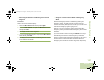User's Guide
Table Of Contents
- Declaration of Conformity
- Important Safety Information
- Software Version
- Informations importantes sur la sécurité
- Version du logiciel
- Computer Software Copyrights
- Documentation Copyrights
- Disclaimer
- Getting Started
- Preparing Your Radio for Use
- Identifying Radio Controls
- Identifying Status Indicators
- General Radio Operation
- Advanced Features
- Advanced Call Features
- Contacts
- Scan Lists
- Scan
- Call Alert Paging
- Emergency Operation
- Automatic Registration Service (ARS)
- Text Messaging Service (TMS)
- Accessing the TMS Features
- Composing and Sending a New Text Message
- Sending a Quick Text Message
- Using the Priority Status and Request Reply Features
- Appending a Priority Status to a Text Message
- Removing a Priority Status from a Text Message
- Appending a Request Reply to a Text Message
- Removing a Request Reply from a Text Message
- Appending a Priority Status and a Reply Request to a Text Message
- Removing a Priority Status and a Reply Request from a Text Message
- Managing Text Messages
- Managing Sent Text Messages
- ASTRO 25 Advanced Messaging Solution
- Security
- Radio Stun and Kill
- The Global Positioning System (GPS)
- Understanding the GPS Feature
- Enhancing GPS Performance
- The Outdoor Location Feature (Using GPS)
- Enabling MGRS Coordinates
- Accessing the Outdoor Location Feature
- Saving a Waypoint
- Viewing a Saved Waypoint
- Editing the Alias of a Waypoint
- Editing the Coordinates of a Waypoint
- Deleting a Single Saved Waypoint
- Deleting All Saved Waypoints
- Measuring the Distance and Bearing from a Saved Waypoint
- Using the Location Feature While in Emergency Mode
- Trunking System Controls
- Programming Over Project 25 (POP 25) (ASTRO 25 and ASTRO Conventional)
- Voice Announcement
- Using Site Selectable Alerts (ASTRO 25)
- Sending SSA Notification to Single Site
- Sending SSA Notification to Single Site Via Manual Entry
- Sending SSA Notification to All Sites
- Sending SSA Notification to All Available Sites
- Stopping SSA Notification of a Single Site
- Stopping SSA Notification of a Single Site Via Manual Entry
- Stopping SSA Notification of All Sites
- Stopping SSA Notification of All Available Sites
- Utilities
- Viewing the Recent Calls
- Selecting the Power Level
- Selecting a Radio Profile
- Enabling and Disabling the Radio Alias
- Selecting the Audio Speaker
- Controlling the Display Backlight
- Setting Up the Radio Display and Visual Indicators to Suite Night Vision Goggles
- Locking and Unlocking the Keypad and Controls
- Turning Keypad Tones On or Off
- Turning Voice Mute On or Off
- Using the Time-Out Timer
- Setting the Time and Date
- Using the Conventional Squelch Operation Features
- Using the PL Defeat Feature
- Using the Digital PTT ID Feature
- Using the Smart PTT Feature (Conventional Only)
- IMPRES™ Battery Annunciator
- Accessing the General Radio Information
- Helpful Tips
- Accessories
- Appendix: Maritime Radio Use in the VHF Frequency Range
- Glossary
- Commercial Warranty
Advanced Features
English
110
5 The display shows the Enter SiteID screen. Key in the
required Site ID and press the Menu Select button directly
below Send.
6 If a wrong Site ID is entered, the display shows Invalid ID
and prompts to enter the Site ID again.
OR
If a correct Site ID is entered, the display shows Sending
req.
7 If the request is successful, the display shows Req
successful.
OR
If the single site is not available, the display shows <Site
ID> not available.
OR
If the single site does not exist, the display shows <Site ID>
does not exist.
8 Press the Menu Select button directly below Exit to return
to the Home screen.
9 The SSA Alert for the designated site stops.
Stopping SSA Notification of All Sites
Procedure:
1 > or < to SSA.
2 Press the Menu Select button directly below SSA. The
display shows the Site Alert screen.
3 D or U to Stop Alert and press the Menu Select button
directly below Sel. The display shows the Select Site
screen.
4 D or U to {All Sites} and press the Menu Select button
directly below Send. The display shows Sending req.
OR
If radio is out of range, roaming to a foreign system or in a
failsoft situation, the display shows Req failed.
5 If the request is successful, the display shows Req
successful.
OR
If one or more sites are not available, the display shows Not
all sites available. Repeat Step 3.
6 Press the Menu Select button directly below Exit to return
to the Home screen.
7 The SSA Alert for all sites stop.
APX_4000_M3.book Page 110 Thursday, March 13, 2014 10:59 AM