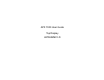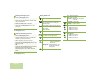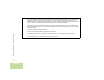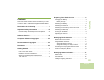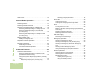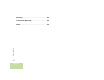User's Manual
Table Of Contents
- Declaration of Conformity
- Important Safety Information
- Software Version
- Computer Software Copyrights
- Documentation Copyrights
- Disclaimer
- Getting Started
- Preparing Your Radio for Use
- Identifying Radio Controls
- Identifying Status Indicators
- General Radio Operation
- Advanced Features
- Advanced Call Features
- Scan Lists
- Scan
- Call Alert Paging
- Emergency Operation
- Secure Operations
- Trunking System Controls
- Utilities
- Using the Flip Display
- Selecting a Zone Bank
- Selecting the Power Level
- Controlling the Display Backlight
- Turning Voice Mute On or Off
- Using the Time-Out Timer
- Using the Conventional Squelch Operation Features
- Using the PL Defeat Feature
- Using the Digital PTT ID Feature
- Using the Smart PTT Feature (Conventional Only)
- Voice Announcement
- Helpful Tips
- Accessories
- Appendix: Maritime Radio Use in the VHF Frequency Range
- Glossary
- Commercial Warranty
- Notes
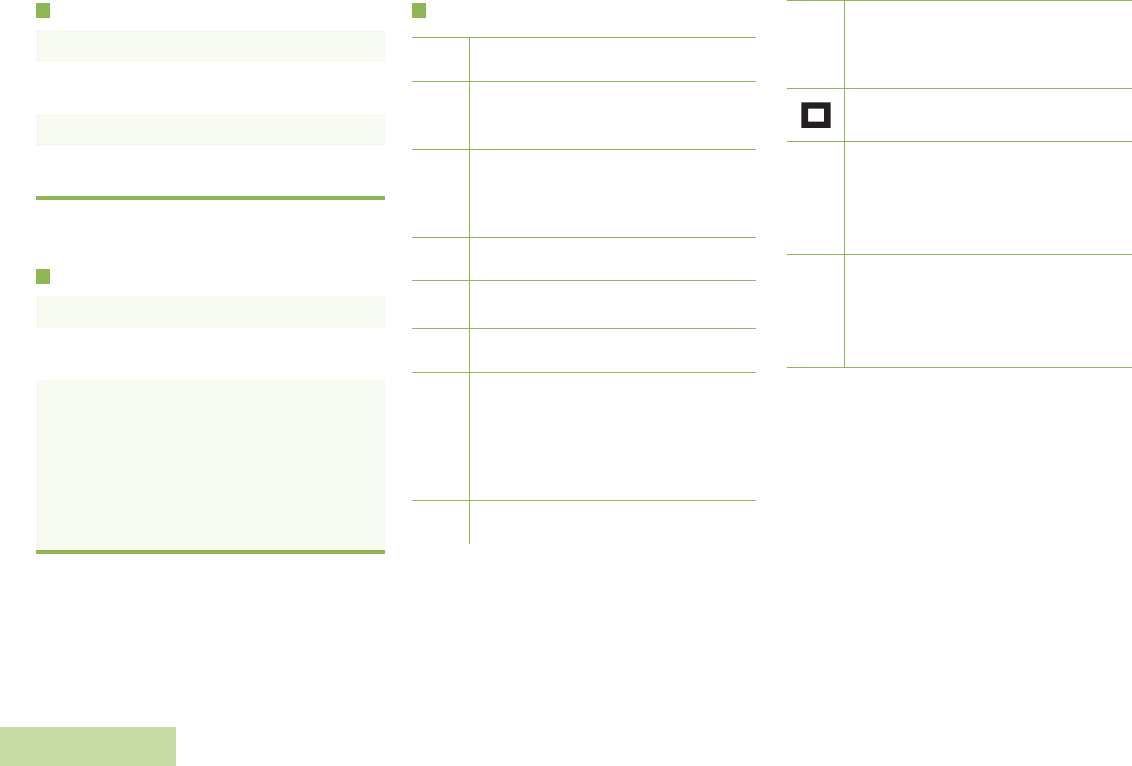
English
Sending an Emergency Call
To exit emergency at any time, press and hold
the Emergency button.
Sending a Silent Emergency Call
To exit emergency at any time, press and hold
the Emergency button.
Display Status Icons
1 Press the Emergency button.
2 Press and hold the PTT button. Speak clearly
into the microphone.
3 Release the PTT button to end call.
4 Press and hold Emergency button to exit
emergency.
1 Press the Emergency button.
2 The display does not change; the LED does
not light up, and there is no tone.
3 Silent emergency continues until you:
Press and hold the Emergency button to exit
emergency state.
OR
Press and release the PTT button to exit silent
emergency mode and enter regular
emergency (alarm, call, or alarm with call)
mode.
Blinks when the battery is low.
The more stripes, the stronger the
signal strength for the current site
(trunking only).
Direct radio to radio communication or
connected through a repeater.
On = Direct
Off = Repeater
This channel is being monitored.
L = Radio is set at Low power.
H = Radio is set at High power.
Scanning a scan list.
Blinking dot = Detects activity on the
Priority-One Channel
during scan.
Steady dot = Detects activity on the
Priority-Two Channel
during scan.
The vote scan feature is enabled.
U
vV
O
M
H
OR L
i
j
k
On = Secure operation.
Off = Clear operation.
Blinking = Receiving an encrypted
voice call.
On steady = View mode
Blinking = Program mode
Zone Bank 1
A = Radio is in Zone 1.
B = Radio is in Zone 2.
C = Radio is in Zone 3.
Zone Bank 2
D = Radio is in Zone 4.
E = Radio is in Zone 5.
F = Radio is in Zone 6.
m
Aor
Bor
C
D
or
Eor
F