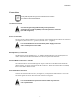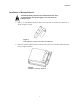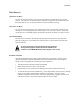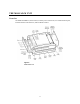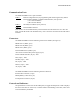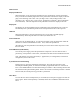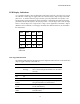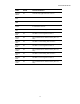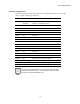Installation Guide
Table Of Contents
- MOSCAD-M Remote Terminal Unit
- CONTENTS
- INTRODUCTION
- INSTALLATION
- THE MOSCAD˚M UNIT
- POWER MANAGEMENT
- ETHERNET INTERFACE OPTION
- APPENDIX A: CABLES AND ADAPTERS
- APPENDIX B: MODELS AND ACCESSORIES
- APPENDIX C: CHANGING THE ANALOG INPUT MEASUREMENT TYPE
The MOSCAD-M Unit
13
LED Control
Display On/Advance
When the display is off, pressing the push-button once, momentarily, activates the display.
Every consecutive momentary depression of the push-button advances the display to the next
page, in the following order: CPU > IO1 (I/O Page 1-DI) > IO2 (I/O Page 2-DO) > IO3
(I/O Page 3-AI) > Page 4 (AO) > Page 5 (User Application Controlled) > Page 6 (Hardware
Test Controlled). The next depression of the push-button returns the display to the CPU.
Display Off
The display can be programmed using the Configurator Site Configuration tool to turn off
automatically after a predefined period of time if the push-button has not been pressed.
LED Test
When the push-button is pressed continuously for a few seconds, all LEDs light up
simultaneously. When the push-button is released, the LEDs turn off.
User Flash Erase
After power-up, all LEDs light up. To erase the User Flash, press the push-button while the
LEDs are lit. All the LEDs flash three times. Now, release the push-button.
Alternatively, press the push-button continuously for at least 40 seconds at any time to erase
the User Flash.
User RAM Erase (Cold Restart)
Turn off the power supply, while the push-button is depressed. The next time the unit is
powered up, it will perform “cold restart”, which means all data stored in the RAM is erased.
Note: The data that is stored in the Flash (i.e. applications, site configuration, and network
configuration) will not be erased.
System Software Downloading
During power up, press the push-button continuously. This will cause the unit to enter
bootstrap downloading mode, in which the FLASH is programmed from a PC connected to
Port 1 of the MOSCAD-M. The CPU LED will begin to blink at 1 Hz, indicating that the CPU
has entered bootstrap downloading mode. If after 120 seconds no bootstrap software is loaded
and executed, the normal power-up procedure is performed.
CPU Reset
To reset the CPU when a backup battery is not installed, turn the power supply to the unit off
and on again. When a backup battery is installed, follow the Cold Restart method described
above.