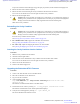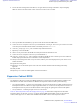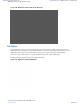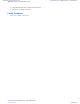User's Manual
Table Of Contents
- 5827 Exhibit D - User Information
- Tune-Up Procedure
- User Manual
- MANUAL COVER PAGE
- Copyrights
- CMM Labeling and Disclosure Table
- Service Information
- Document History
- Contents
- List of Figures
- List of Tables
- List of Processes
- List of Procedures
- About MTS LiTE, MTS 2 and MTS 4 Installation, Configuration and Basic Service Manual
- MTS Overview
- General Safety
- Radio Frequency Distribution System
- RFDS Theory of Operation
- MTS LiTE and MTS 2 RFDS
- MTS 4 RFDS
- Expansion Cabinet RFDS
- Site Controller
- XHUB Controller
- Base Radio
- Power Supply Unit
- Cooling Fans
- Technical Specifications
- Environmental and Standards Specifications
- Cabinet and Module Specifications
- MTS Cabinets Frequency Range
- Dimensions of the MTS Cabinets
- RF Specifications
- Transmitter Specifications
- Receiver Specifications
- Site Controller Specifications
- Internal GPS Module Input Specifications
- MTS LiTE / MTS 2 Duplexer Specifications
- MTS LiTE / MTS 2 Preselector Specifications
- MTS 4 Duplexer Specifications
- MTS 4 Post Filter Specifications
- MTS 4 Preselector Specifications
- Auto Tune Cavity Combiner (ATCC) Specifications
- Manual Tune Cavity Combiner (MTCC) Specifications
- Hybrid Combiner Specifications
- Base Radio Specifications
- Power Supply Unit Specifications
- XHUB Controller Specifications
- RX Splitter Specifications
- MTS LiTE, MTS 2, and MTS 4 Connectors
- Expansion Options
- MTS 4 Outdoor Enclosure
- Appendix A: Field Replaceable Units (FRUs)
- Appendix B: Planned Maintenance Inspection (PMI)
- Appendix C: Static Precautions and ESD Strap
- Appendix D: TETRA/Dimetra Acronyms
To prevent accidental contact with high energy and injury to personnel, switch off the Power Supply Unit.
2 Remove the door of the cabinet completely.
3 Remove the three screws fastening the Cavity Combiner to the brackets of the cabinet.
Two screws are on the left and one is on the right side of the Cavity Combiner.
4 Remove all TX and signal cables.
5 Caution: The Cavity Combiner can weigh up to 11.8 kg (26 lbs.). Use caution when removing or
installing Cavity Combiner into the equipment rack. To avoid injury to personnel and equipment
damage, ensure that the combiner is fully supported when free from mounting rails.
Slide out the Cavity Combiner.
Reinstalling the Cavity Combiner
Procedure:
1 Caution: The Cavity Combiner can weigh up to 11.8 kg (26 lbs). Use caution when removing or
installing Cavity Combiner into the equipment rack. To avoid injury to personnel and equipment
damage, ensure the combiner is fully supported when free from mounting rails.
Insert the Cavity Combiner into the cabinet.
See Inserting the Cavity Combiner into the Cabinet on page 255.
2
For redundant ATCC only: Upgrade the redundant ATCC firmware.
See Upgrading the Redundant ATCC Firmware on page 255.
3 For ATCC only: Update the mapping list with the new unit TrackID.
See Updating the Mapping List with the New TrackID on page 256.
Inserting the Cavity Combiner into the Cabinet
Procedure:
1 Slide the Cavity Combiner into the cabinet.
2 Attach the TX and signal cables.
3 Fasten the three screws that hold the Cavity Combiner onto the brackets of the cabinet.
Two screws are on the left and one is on the right side of the Cavity Combiner.
4 Put the door of the cabinet back on.
5 Switch on the Power Supply Unit.
Upgrading the Redundant ATCC Firmware
Procedure:
1 Connect a PC with the TFTP server to the Base Station.
2 Place the new firmware on the TFTP server.
3 Log on to the Site Controller.
4 At the command prompt, enter:
tftp <IP address> get <tftp server directory>\SU11075-15.a90 /ffx/
SU11075-15.a90
The firmware is transferred from the PC to the Base station.
5 Load the file into the ATCC by entering atc 1 load_program /ffx/SU11075-15.a90 .
The firmware is loaded to the ATCC and the upload status displays.
6 Verify the successful upgrade by entering atc 1 get device_id.
The device ID matches the firmware version.
Radio Frequency Distribution System | 255
6802800U74-AD | September 2014 |
Send Feedback
Applicant: Motorola Solutions
Equipment Type: ABZ89FC5827 / 109AB-5827
Exhibit D2