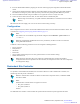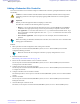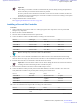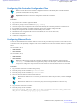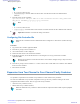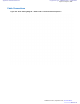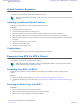User's Manual
Table Of Contents
- 5827 Exhibit D - User Information
- Tune-Up Procedure
- User Manual
- MANUAL COVER PAGE
- Copyrights
- CMM Labeling and Disclosure Table
- Service Information
- Document History
- Contents
- List of Figures
- List of Tables
- List of Processes
- List of Procedures
- About MTS LiTE, MTS 2 and MTS 4 Installation, Configuration and Basic Service Manual
- MTS Overview
- General Safety
- Radio Frequency Distribution System
- RFDS Theory of Operation
- MTS LiTE and MTS 2 RFDS
- MTS 4 RFDS
- Expansion Cabinet RFDS
- Site Controller
- XHUB Controller
- Base Radio
- Power Supply Unit
- Cooling Fans
- Technical Specifications
- Environmental and Standards Specifications
- Cabinet and Module Specifications
- MTS Cabinets Frequency Range
- Dimensions of the MTS Cabinets
- RF Specifications
- Transmitter Specifications
- Receiver Specifications
- Site Controller Specifications
- Internal GPS Module Input Specifications
- MTS LiTE / MTS 2 Duplexer Specifications
- MTS LiTE / MTS 2 Preselector Specifications
- MTS 4 Duplexer Specifications
- MTS 4 Post Filter Specifications
- MTS 4 Preselector Specifications
- Auto Tune Cavity Combiner (ATCC) Specifications
- Manual Tune Cavity Combiner (MTCC) Specifications
- Hybrid Combiner Specifications
- Base Radio Specifications
- Power Supply Unit Specifications
- XHUB Controller Specifications
- RX Splitter Specifications
- MTS LiTE, MTS 2, and MTS 4 Connectors
- Expansion Options
- MTS 4 Outdoor Enclosure
- Appendix A: Field Replaceable Units (FRUs)
- Appendix B: Planned Maintenance Inspection (PMI)
- Appendix C: Static Precautions and ESD Strap
- Appendix D: TETRA/Dimetra Acronyms
Configuring Site Controller Configuration Files
Note: To check that the Site Controller configuration files have the Standby Site Controller Installed
parameter enabled, follow the steps below.
Important: Remember to check the configuration of both Site Controllers.
Procedure:
1 Log onto the Site Controller Application MMI.
2 From the SC: prompt, run the command display config.
3 Check the output of the configuration and confirm if the Standby Site Controller parameter is enabled or not.
4 If no Standby Site Controller is enabled, upload the Active Site Controller configuration file.
5 Modify the configuration file in TESS to enable Standby Site Controller.
6 Download the new configuration file to the InActive Bank (set to use as next after reset).
7 Reset the Site Controller.
8 Confirm the configuration is correct.
Configuring Ethernet Ports
In order for the Redundant Site Controller feature to work correctly, the Ethernet ports used to connect the two Site
Controllers need to be specifically configured. The correct IP addresses for each Site Controller must be as specified
below.
Site Controller 1 (SC1)
• eth0: 10.0.253.1
• eth1: 10.0.254.1
Site Controller 2 (SC2)
• eth0: 10.0.254.2
• eth1: 10.0.253.2
Note: For an MTS using a single Site Controller, the Ethernet settings should be checked using the
ifconfig -a command from the SC application prompt. From the output, confirm that the eth0 and
eth1 ports are configured as expected. See Procedure below for more information on how to set SC IDs.
Procedure:
1 Log onto Boot1 of the Site Controller during startup.
2 From the prompt, run the command spr inet/if/eth0.
3 From the prompt, run the command spr inet/if/eth1.
4 Take note of the IP addresses and the MAC addresses.
Note: If the IP addresses are set correctly (as stated in lists before this procedure), continue to Step 8
below.
Note: If the IP addresses are set incorrectly, they must be changed as follows in the next step.
5 Log onto Boot1 of the Site Controller.
6 From the prompt, run the command
spw inet/if/eth0 “dhcp:no addr:10.0.253.X mask:255.255.255.0 dev_name:tsec
dev_unit:0 ethaddr:yy:yy:yy:yy:yy:yy mtu:1500”
Expansion Options | 393
6802800U74-AD | September 2014 | Send Feedback
Applicant: Motorola Solutions
Equipment Type: ABZ89FC5827 / 109AB-5827
Exhibit D2