User's Manual
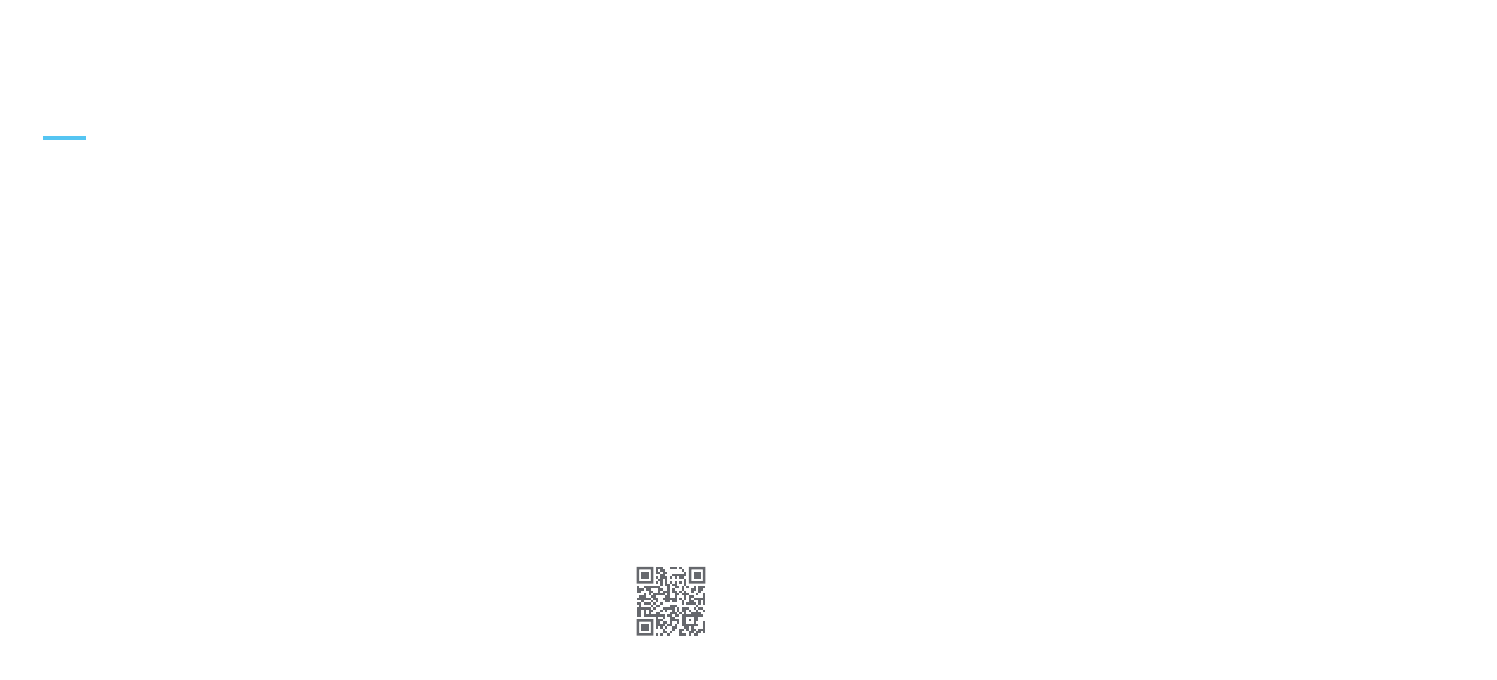
13
The force will continue to calibrate while you ski
to take into account any changes, such as
tightening your buckles or changes in
temperature for example. You can recalibrate
motion and force at any time from the sensor
setup page.
You’re now ready to go skiing!
This step is a bit like zeroing a weighing scale
before you use it. You will need to do this from
time to time.
It is best completed when you are strapped into
your boots, with your buckles tight, and you are
on your way to the top of the slopes.
To begin, select the ‘Force’ tab in the sensor
setup page, lift your foot o the ground so that
you are not applying any pressure, and press
‘Calibrate Force’.
When you hear a ‘ding’ from your phone, force
calibration is complete.
Step 4 - Calibrate force
12
Grab your phone
Connecting and setting up sensors
When you open the Carv app for the first time
you will be prompted to start the sensor setup
process. Click ‘Carv setup’ to begin. You’ll be
able to access this from the Activity screen or
later on from the More section.
Select ‘Setup Left’ or ’Setup Right’, to choose
which tracker to begin with.
Step 1 - Open the sensor setup page
Because of the metal in your boots, the
magnetometer sensor (a bit like a digital
compass) needs to be calibrated before you ski.
You should only need to do this once, though if
we detect big pieces of metal nearby, we may
ask you to repeat this.
This step is best explained by video - head to
getcarv.com/setup-motion to see more.
To begin, select the ‘Motion’ tab in the sensor
setup page and press ’Calibrate motion’. Then
pick up your ski boot and rotate it back and
forth while you turn in a circle.
When your phone ‘dings’, the motion calibration
is complete.
Step 3 - Calibrate motion
With the ‘Tracker’ tab selected, hold your phone
next to the appropriate tracker, and press ‘Pair’.
This may take 30 seconds to complete - the
phone will display ‘Tracker connected’ when
complete. You may have to update the tracker
firmware at this point before you can continue.
When paired, you can press ‘Identify’ to verify
the tracker to which you’re connected.
Step 2 - Pair trackers with your phone










