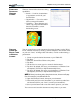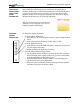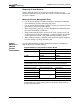User's Manual
Chapter 4
Using Your Motion Tablet PC
Motion Computing Tablet PC User Guide 42
• From the Control Panel and select Power options.
CREATING NEW
POWER
SCHEMES FOR
SPECIAL
SITUATIONS
Creating a New Power Scheme
The Tablet PC is configured with the default power scheme “Motion
Computing Optimized” that helps performance and battery life. You may
want to create additional power schemes for other work scenarios or for
special situations.
1. Right-click the Power/Bat-
tery icon in the System Tray,
located at the bottom right of
the Tablet PC display win-
dow until Adjust Power
Properties or Open Power
Meter is displayed. Or, go to
the Control Panel and select
Power options.
2. Tap Adjust Power Properties
to open the Power Options
Properties.
3. The window opens to Power
Schemes.
4. Change the settings to the desired power configuration.
5. Tap Save As and enter a name for the new scheme.
6. Tap Apply.
NOTE: We recommend that you create new power schemes instead of overwriting
the default (Motion Computing Optimized) so you can reactivate it later.
Setting Up Max Battery Mode for Additional Power Savings
Max Battery mode prolongs the battery’s charge.
1. Right-click on the Power/Battery icon in the System
Tray, located in the lower right-hand corner of the dis-
play window. Tap Adjust Power Properties in the menu.
This opens Power Options Properties. Or, go to the Con-
trol Panel and select Power options.
2. Under Power Schemes, tap the down arrow to display a list of
schemes.
3. Select Max Battery as your power scheme.
4. Tap apply.
C
HARGING THE
B
ATTERY
When you connect the Tablet PC to AC power with the battery installed, the
system automatically charges the battery until it reaches full charge.
The Battery Status LED is amber while the battery is charging and changes
to green when fully charged.