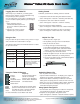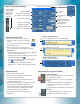Quick Start Guide
Configure power button
for off, Hibernate or
Stand By mode
Configure security settings
Adjust brightness
Use "Mirror" for a projector
Use "Extend" for two monitors
Control audio playback
Configure microphones
and Speak Anywhere
TM
Calibrate the digitizer, or
customize pen and buttons
Turn 802.11
on or off
Turn Bluetooth
®
on or off
Adjust power settings
Open the Motion
Dashboard by
pressing this
button on the
front of the
Tablet PC.
Entering Text and Data
1. To open the Tablet Input Panel (TIP), tap
inside a text field, and then tap the floating
TIP icon.
2.Select one of the three TIP input modes,
then enter your data. See illustrations to the right.
• To move the TIP, grab the move bar on the right side
of the TIP, and move the window.
• To dock the TIP at the top or bottom of the screen, tap
the Tools and Options icon ( ).
• To access TIP settings, tap the Tools and Options
icon ( ), and select Options.
• To learn how to use ink in Microsoft
®
Office
applications, go to www.motioncomputing.com/tips.
Mode 3: Keyboard Input
Tap the on-screen keyboard.
Mode 2: Character Input
Enter characters one at a time.
2. Make the Bluetooth device, e.g. keyboard or mouse,
discoverable so the Tablet PC will detect it.
Using Bluetooth
1. Enable the Internal Bluetooth Wireless Radio.
To use the built-in Bluetooth radio:
See the Bluetooth device instructions for specific
steps to put the device into discoverable mode.
3. Complete the Bluetooth Setup Wizard.
a. Open the Motion Dashboard.
b. On the Wireless panel, check Enable Internal
Bluetooth Wireless Radio.
TIP Icon
Helpful Hints
Category
View
Classic View
Or, tap the TIP icon to the right of the Start
button to open the TIP.
TIP Icon
Mode 1: Handwriting Input
Enter handwriting (use cursive or printed letters).
Tap
Tap
Tap
Use the Fingerprint Reader for user authentication
and password replacement.
Configuring the Fingerprint Reader
1. Open Motion Dashboard (see Getting Started).
2. In the Security Center panel, select Motion
OmniPass.
3. See the Motion User Guide for more information.
User Authentication
Scrolling
Use Motion OmniPass
TM
to set up the Fingerprint
Reader.
The Fingerprint Reader can be used to scroll
vertically in documents and web pages.
Motion
TM
Dashboard Settings
Click here to change views
See the Motion User Guide for step-by-step
instructions.