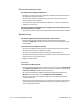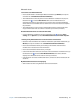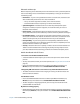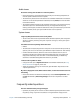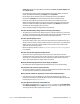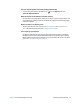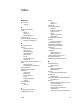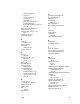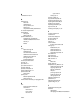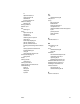User's Guide
Chapter 4 R12 Troubleshooting and FAQs Frequently asked questions 72
Power saver power plan. Open Motion Dashboard, tap Power. Tap Power Options and
select Power saver.
• Use the Dynamic display setting. This automatically controls the display to conserve
power. Open Motion Dashboard, tap Display, then tap Dynamic.
• Set the display to the dimmest level you’re comfortable viewing. Open Motion
Dashboard, tap Display, then move the Brightness slider to the desired level.
• Disconnect any Ethernet connections that aren’t being used. Disable the wireless
adapter and Bluetooth adapter if you’re not using them. Disconnect unnecessary USB
devices. To disable the adapter, open Motion Dashboard, tap Wireless, and clear the
checkbox next to the adapters you’re not using.
• Stop unnecessary background applications and processes.
How do I check the battery charge when I’m running on the battery?
• The five lights on the back of the Tablet PC’s battery indicate the battery’s current level
of charge—from one green light (20% charged) to five green lights (fully charged). Press
the button to the right of the lights to view the remaining charge level.
How do I clean the display screen?
• To clean the display screen, wipe it with a soft cloth (like the one supplied). Don’t spray
cleaners, pour any liquid, or wipe any abrasive cleaner on the screen or any surface of the
Tablet PC. Don’t use tissues or paper towels to clean the screen. They contain wood
fibers that may scratch the surface.
• Motion Computing maintains a list of R12 chemical disinfectants and cleaning products
on its website.
How do I clean the View Anywhere display screen?
• To clean the View Anywhere display screen, wipe it with a soft cloth (like the one
supplied). Don’t spray cleaners, spray or pour any liquid, or wipe any abrasive cleaner on
the screen nor any surface of the unit. Don’t use tissues or paper towels to clean the
screen. They contain fibers that might scratch the surface.
Will scratches affect the performance of the display or digitizer?
• Our testing has not found appreciable loss of performance on a scratched display.
How sensitive is the screen to various elements?
• As with any computer or electronic device, you should protect the Tablet PC from liquids,
dirt and sand, other contaminants, and extreme heat.
Will any monitor, USB device, keyboard, or mouse work with the Tablet PC?
• If the device has a driver for Windows, it will work with the Tablet PC. For a list of
products that have been tested for Windows, look for the Windows Marketplace Tested
Products page on the Microsoft website.
How do I adjust the Tablet PC for left-handed use?
• Open Motion Dashboard (see Using Motion Dashboard on page 21), tap Pen and Tablet,
then Tablet PC Settings, then the Other tab. You can select left- or right-handed, which
will change where the menus appear on the screen.