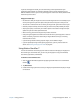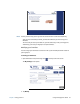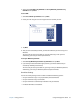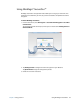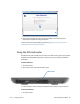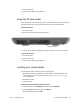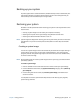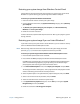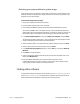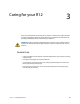User's Guide
Chapter 2 Using your R12 Using the SD card reader 56
2. Open the port cover.
3. Push the card in slightly until it pops out.
Using the SD card reader
The R12 includes an SD card slot that you can use with an SD memory card to play media
files, view files from your camera or other devices, or to use for extra file storage.
To insert an SD card:
1. Turn off the tablet.
2. Open the port cover and locate the SD card slot.
3. Push the SD card with the contacts facing down into the slot until it clicks into place.
To remove an SD card:
1. Turn off the tablet.
2. Open the port cover.
3. Push the card in slightly until it pops out.
Locating your serial number
You can locate the serial number for your R12 in these places:
• White label underneath the battery, which is located on the back of the tablet. The
number begins with “S/N.” To remove the battery, see Removing and replacing the
battery on page 42.
• Windows Start menu
• BIOS setup utility
To locate your serial number from the Start menu:
1. From the Start menu, tap Computer, then select System properties.
2. Under the System section of the page, view Model.
The serial number begins with “S/N.”
SD card slot