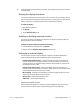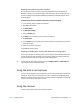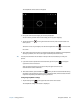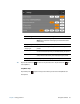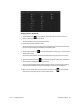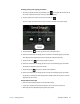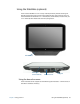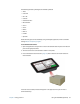User's Guide
Chapter 2 Using your R12 Setting display options 31
T
IP: For optimal battery conservation and viewability, set the brightness scale to the mid-point
or slightly above.
Rotating the display orientation
You can easily change the screen orientation to fit your current task. For example, you may
want to use the portrait orientation for filling out forms or reading a PDF or e-book. At other
times, you may want a landscape orientation for web browsing or sketching.
To rotate the display:
1. Open Motion Dashboard.
2. Tap Display.
3. Tap the Rotate Screen button.
Enabling or disabling automatic rotation
You can set the display to automatically rotate when you physically rotate the tablet. By
default, automatic rotation is disabled.
To enable or disable rotating the display automatically:
1. From the Windows notification area, tap Options.
2. Select or clear the Automatic Display Rotation check mark.
Setting up an external display
You can use your R12 with an external monitor or projector. Use Motion Dashboard’s
Display scheme settings to choose the following types of display schemes:
• Extended with Monitor Primary—expands the desktop area across the tablet and
external monitor, where the external monitor is the primary monitor. You can set the
external monitor to use a different display resolution than the Tablet PC, which has full
HD Resolution of 1920 x 1080.
• Extended with Tablet Primary—expands the desktop area across the tablet and
external monitor, with the tablet as the primary display. You can set the external monitor
to use a different display resolution than the tablet.
• Mirror Display—duplicates the tablet display on both the display and monitor. This is
useful when using your Tablet PC with a projector.
• Monitor Only—uses the external monitor only.
• Tablet only—uses the tablet display only.
Connect an external monitor
The R12-Series Docking Station includes both a VGA and HDMI port that you can use to
connect an external monitor. The R12-Series Docking Station is sold separately.