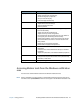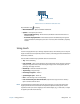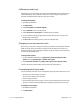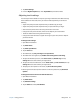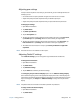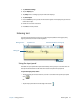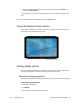User's Guide
Chapter 2 Using your R12 Using touch 26
Adjusting pen settings
If the pen doesn’t respond as accurately as you would like, you can make adjustments. For
example, you can:
• Use the button on the pen to perform the right-click action or act as an eraser
• Adjust how quickly the tablet responds when you double-tap the pen
• Adjust how quickly the tablet responds when you press and hold the pen button
To change pen settings:
1. Open Motion Dashboard.
2. Tap Pen & Tablet.
3. Tap Pen & Input Devices.
4. Tap the Pen Options tab.
5. To adjust the speed and spacial tolerance of the Double-tap action, under Pen action,
tap Double-tap then tap Settings. Move the slider to make your adjustments.
6. To adjust the speed and duration of the Press and hold action, under Pen action, tap
Press and hold then tap Settings. Move the slider to make your adjustments.
7. To enable the function button on the pen, tap Use the pen button as a right-click
equivalent.
N
OTE: The erase function is not available on the R12 pen.
Adjusting Tablet PC settings
From Tablet PC Settings, you can change from right-handed to left-handed use.
To change hand orientation:
1. Open Motion Dashboard.
2. Tap Pen & Tablet.
3. Tap Tablet PC Settings.
4. Tap the Other tab and make your desired change.
The Configure your pen and touch displays option on the Tablet PC Settings Display
tab is useful for assigning touch to the appropriate display when one or more displays are
connected to the tablet. By default, Windows 7 assumes that an external display is for touch
input. To change this, run Setup from Tablet PC Settings to assign touch to your tablet
display.
N
OTE: A keyboard must be connected to the tablet to perform this procedure.
To assign touch to the desired display:
1. Open Motion Dashboard.
2. Tap Pen & Tablet.