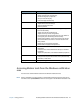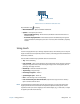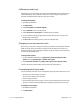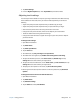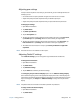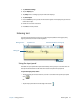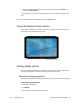User's Guide
Chapter 2 Using your R12 Using touch 23
Motion icons in the Windows notification area
Tap the Motion icon to display:
• Motion Dashboard—Opens the Motion Dashboard.
• Options—Lists options you can set:
– Show Hard Drive Activity—When selected, the Motion icon blinks when there is
hard drive activity.
– Automatic Display Rotation—When selected, the R12 automatically changes the
viewing orientation (landscape to portrait or vice versa) when the tablet is physically
rotated.
Using touch
Your R12 is equipped with up to 10-finger capacitive touch, which means you can use your
fingers to select items and open files, zoom in and out, scroll through browser windows and
documents, and more.
Here are some common ways to perform tasks on a touchscreen:
• Tap—Select something
• Press and hold—Open a menu of options. This is equivalent to right-clicking a mouse to
display the right-click menu. Press and hold your finger until a circle appears, then lift
your finger to display the menu.
• Double-tap—Perform a double-click action
• Tap and drag—Drag and drop
• Pinch fingers together—Zoom in
• Spread fingers apart—Zoom out
• Flick—Scroll through a list or move quickly
• Press and hold the pen’s function button (equivalent to a right-click on a mouse)—
Open a context-sensitive menu
N
OTE: If the tablet doesn’t respond when you tap with your finger, try using more area of your
fingertip. While the R12’s touchscreen will respond to capacitive-touch gloves, it won’t
respond to other input such as tapping it with another object (e.g., a credit card, or a stylus
or digitizer pen from another device).
Power
Arrow Wireless
indicator
indicator
Motion utilities