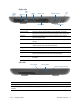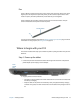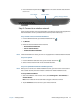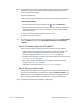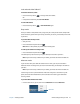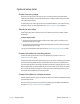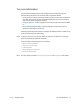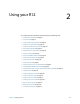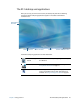User's Guide
Chapter 1 Getting Started Where to begin with your R12 14
3. Press and release the power button located in the center of the left side of the R12
to turn it on.
Step 2: Connect to a wireless network
The R12 comes with built-in Wi-Fi and Bluetooth. Your Tablet PC may also be equipped with
mobile broadband. To set up available wireless networks, follow these steps:.
Step 1. Enable wireless from Motion Dashboard
1. From the Windows taskbar, tap the Motion Dashboard icon .
2. Tap Wireless.
3. Enable the desired available wireless networks:
• Bluetooth Internal Wireless
• 802.11 Internal Wireless
• Mobile Broadband with GNSS
N
OTE: If mobile broadband isn’t listed, your R12 isn't equipped with a mobile broadband module.
Step 2. Set up Wi-Fi
1. From the Windows notification area, tap the wireless network icon .
2. Select a wireless network from the list of available networks.
Step 3. Set up Mobile Broadband with GNSS (optional)
N
OTE: Before you can connect to a mobile broadband network, you must have an active account
with a cellular network provider and obtain a SIM card for mobile broadband access.
To set up mobile broadband:
1. Start AirCard Watcher. From the Start menu, select All Programs > Sierra Wireless >
AirCard Watcher.
Note: AirCard Watcher will be rebranded as Skylight™ effective June 2014.
2. Tap the Connect button to connect to your wireless networks.
Power button
Security button
Battery charging indicator