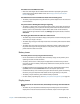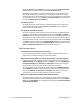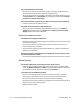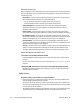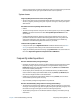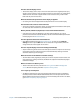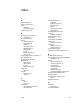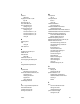User's Guide
Chapter 4 R12 Troubleshooting and FAQs 61
R12 Troubleshooting
and FAQs
4
Motion Computing Tablet PCs are thoroughly tested for performance and quality, but
occasionally issues can still occur. If you don’t find the information you’re looking for in this
section, go to Motion Computing Support.
N
OTE: Enterprise users should contact their support organization for assistance with resolving
tablet, application, or connectivity issues.
Troubleshooting
Use the information in this section to identify and resolve common issues. If an issue has
more than one potential cause, the most common cause is listed first.
Power issues
The tablet doesn’t shut down
• An application might have stopped responding. Use Task Manager to manually stop the
application. Press the Security button and select Start Task Manager. Select the
application that isn’t responding and end the task. You can also press and hold the
power button for five seconds to force the tablet to shut down. However, this isn’t
recommended.
• If the tablet doesn’t shut down after holding the power switch for five seconds, do the
following:
1. Unplug the power adapter.
2. Remove the battery (see Removing and replacing the battery on page 43).
3. Press the Volume+, Power, and Security buttons simultaneously.
4. Replace the battery and re-start the Tablet PC.