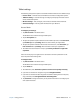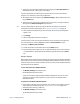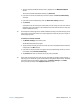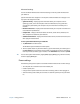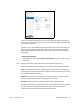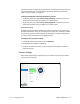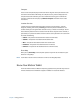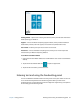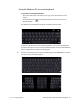User's Guide
Chapter 2 Using your R12 Motion Tablet Center 24
3. Tap your mobile broadband network, which is displayed in the Mobile broadband
section.
To find more available broadband networks, tap Find more.
4. If you want to connect automatically in the future, select the Connect automatically
checkbox.
5. If you want to roam automatically, select the Allow data roaming checkbox.
6. Tap Connect.
If prompted, enter the access point name (APN) or access string, the user name, and the
password. (You can find these in the information that came with the device or with your
mobile broadband service.)
T
IP: To view options and settings for the mobile broadband network, press and hold your pen or
your finger on the network name until a square appears and then lift your pen or finger to
view the pop-up menu.
To connect to a wireless network:
1. Tap Wireless Settings in the Tablet screen.
The Windows Networks menu opens.
2. Tap the wireless network you want to connect to. The list of available wireless networks
is displayed in the Wi-Fi section.
3. If you want to use this network on a regular basis and automatically connect to it when
it’s available, select Connect automatically.
4. Tap Connect and enter the network security key when prompted.
T
IP: Check with your airline for exact rules on using your Tablet PC and Wi-Fi while traveling. If
required, you can disable all of your wireless devices using Motion Tablet Center. To disable
the wireless devices, open Motion Tablet Center
, tap Wireless Settings in the Tablet
screen, and tap the switch under Airplane mode to turn it on.