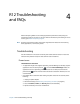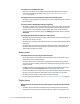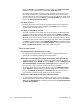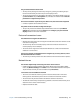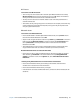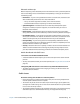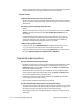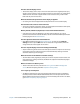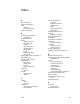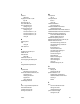User's Guide
Chapter 4 R12 Troubleshooting and FAQs Frequently asked questions 67
working. If this happens, reinstall the audio drivers. After you install these, if you still have
issues with audio, contact your system administrator or service provider.
System issues
I forgot my BIOS password and can’t access my tablet
• You can enter several incorrect passwords before the BIOS temporarily locks the system.
You can try again by restarting the system. If you still can’t log on, contact your system
administrator.
The tablet seems to be operating slower than usual
• Reboot.
• The hard drive may be full or nearly full. You can free up space on your drive. Type disk
cleanup in the search field and then select Free up disk space on this PC from the
search results.
• Unlike traditional hard drives, SSD drives such the one installed in the R12, see no
performance benefit from traditional HDD defragmentation tools. Using these tools
simply adds unnecessary wear to the SSD. It is recommended that you disable any
automatic or scheduled defragmentation utilities on your tablet.
I want to make my tablet run faster
• Change the Power plan to High Performance from Motion Tablet Center (see Power
settings on page 25). These setting can be accessed from the Power screen.
• Adjust your Windows performance settings. Type performance in the search field and
then select Adjust the appearance and performance of Windows.
Frequently asked questions
How can I make the battery charge last longer?
• By default, the power plan for the R12 is a balance between optimal performance and a
long battery charge. If you want the tablet to run longer between charges, use the
Power saver power plan. Open Motion Tablet Center, tap Power. Select Power saver
from the list of power plan options.
• Set the display to the dimmest level you’re comfortable viewing. Use Motion Tablet
Center to dim the display. Open Motion Tablet Center, tap Power, tap Advanced, and
then move the brightness slider to the desired level.
• Disable any unused devices. Open Motion Tablet Center, tap Power, and turn off the
switch beside any devices you’re not using.
• Stop unnecessary background applications and processes.
How do I check the battery charge when I’m running on the battery?
• The five lights on the back of the Tablet PC’s battery indicate the battery’s current level
of charge—from one green light (20% charged) to five green lights (fully charged). Press
the button to the right of the lights to view the remaining charge level.
• Tap the battery charge icon on the Windows taskbar to display current battery charge
information.