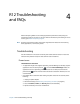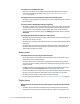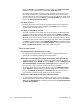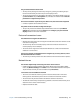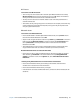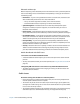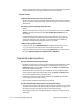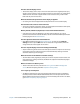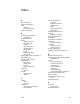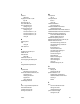User's Guide
Chapter 4 R12 Troubleshooting and FAQs Troubleshooting 64
The pen function button doesn’t work
• You may not be pressing the button early enough. Try pressing and holding the pen
function button before you touch the pen to the display surface.
• The pen function button may be disabled. To enable it, open Motion Tablet Center and
tap Pen and Touch. Tap the Pen Options tab, and select the checkbox beside Use the
pen button as a right-click equivalent.
On-screen instructions require me to press Enter or Esc, but I don’t have a keyboard
• Connect a keyboard to the tablet to continue.
The pointer on the screen doesn’t align with the pen
• The pen may need to be calibrated. Open Motion Tablet Center and tap Tablet PC
Settings. Tap the Display tab and tap Setup beside Configure your pen and touch
displays. Follow the on-screen instructions.
Ports and connectors issues
The tablet doesn’t recognize the USB device
• Windows may take a short time to recognize the USB device. Wait a few moments to see
if the device is recognized.
• The device may not be connected properly. Check the connection and ensure it is
inserted properly into the USB port.
• The correct driver might not be included with Windows 8.1. Check the manufacturer’s
website for a current driver.
The R12 is in its dock, but the tablet doesn’t recognize any accessory devices, such as
the external disk drive or monitor
• The R12 may not be fully seated in the dock. Remove it from the dock and then replace it.
Network issues
The wireless adapter keeps connecting even when I don’t want it to
• Disable the desired wireless adapter from Motion Tablet Center. Open Motion Tablet
Center, Tap Wireless Settings in the Tablet screen. The Windows Networks menu opens.
Tap the wireless network you want to disable and tap Disconnect.
I can’t connect to a wired Ethernet network
• To connect to an Ethernet network, your R12 must be connected to an R12-Series
Docking Station. The Ethernet port for the R12 is located on the back of the dock.
• The connection may be loose. Remove the Ethernet cable and reconnect it.
• The Ethernet network may be experiencing problems. Check with someone near you to
determine if he or she has network access.
• Replace the Ethernet cable.