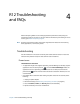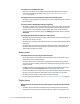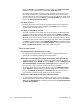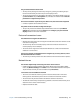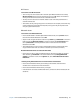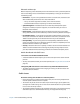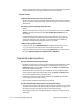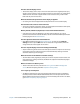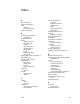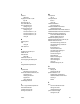User's Guide
Chapter 4 R12 Troubleshooting and FAQs Troubleshooting 63
screen, tap Search, and type projector in the Search field. Select Project to a second
screen from the list of search results. Select the PC screen only option.
• The display resolution might not match the native resolution of the LCD. You can use
other display resolutions, but you will get the best display quality when the display
resolution matches the native resolution of the LCD. For more information, swipe in from
the right side of the screen and tap Search, type change resolution in the search field
and then tap Change the screen resolution.
The display is too dim
• The display brightness may be set too low. Use Motion Tablet Center to brighten the
display. Open Motion Tablet Center, tap Power, tap Advanced, and then move the
brightness slider to the desired level.
The display is unreadable or distorted
• The screen resolution and color quality may not be set correctly. Use Windows Display
Properties to reset the display settings. Open Control Panel, tap Display, tap Adjust
resolution in the left pane, and change the resolution until the display appears normal.
• The display driver may have been removed or become corrupted. Use Windows Device
Manager to reinstall the driver. Swipe in from the right side of the screen and tap Search.
Type driver in the search field, and select Update device drivers from the search results.
In the Device Manager window, expand Display adapters. Select the adapter and select
Action > Update Driver Software. Follow the on-screen instructions.
Touch or pen issues
The Tablet PC doesn’t respond to the pen I’m using
• Use only the R12-Series pen with the tablet. The Tablet PC doesn’t respond to other
digitizer pens, even Motion Computing pens for other models.
When I add an external display, touch input doesn’t appear on the desired display
• Configure touch settings on the desired display. Open Motion Tablet Center and tap
Tablet PC Settings. Tap the Display tab, then tap Setup next to next to Configure your
pen and touch displays. Tap Pen input or Touch input depending upon the type of
input you want to use on the display. Follow the on-screen instructions.
• To configure display options, open Motion Tablet Center and tap Tablet PC Settings.
Tap the Display tab, select the display you want to configure from the drop-down list
and then tap Calibrate. Tap Pen input or Touch input depending upon the type of
input you want to use on the display. Follow the on-screen instructions.
When I write, I inadvertently click the function button on the pen
• Try adjusting how you hold the pen. Avoid resting your finger on the function button.
You can also disable the function button. Open Motion Tablet Center and tap Pen and
Touch. Tap the Pen Options tab, and deselect the checkbox beside Use the pen button
as a right-click equivalent.