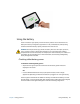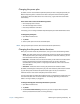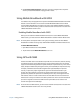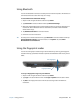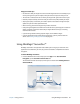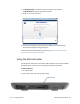User's Guide
Chapter 2 Using your R12 Using Bluetooth 48
Using Bluetooth
You can use Bluetooth to connect to accessory devices or other computers. The devices can
communicate with each other when they are in range.
To access Windows 8.1 bluetooth settings:
1. Swipe in from the right side of the screen and tap Search.
2. Type bluetooth in the search field and then tap Bluetooth settings.
3. Make sure the Bluetooth device is discoverable according to the device manufacturer’s
instructions. When a Bluetooth device is discoverable, it’s visible to other Bluetooth
devices within range.
4. Tap Add Bluetooth device in the search results.
5. Follow the on-screen instructions
T
IP: To make your R12 visible to other devices, type bluetooth in the search field and then tap
Change Bluetooth settings in the search results. In the Options tab, select Allow
Bluetooth devices to find this PC.
Using the fingerprint reader
You can use the fingerprint reader to log on to the Tablet PC by scanning your fingerprint
instead of entering a password. This feature provides an additional level of security for the
tablet.
To use your fingerprint to log on to your Tablet PC:
1. Swipe in from the right side of the screen and tap Search.
2. Type sign in the search field and then choose Sign-in options from the search results.
3. Tap Add in the Fingerprint section of the Account settings screen and follow the
instructions.
Fingerprint reader
Scan fingerprint