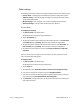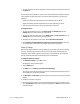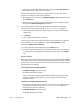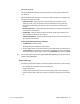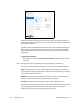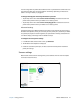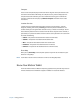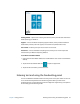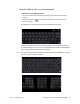User's Guide
Chapter 2 Using your R12 Motion Tablet Center 23
7. Adjust the screen orientation sequence setting by tapping the Go to Orientation link
and choose the order in which your screen rotates.
You can customize the Function buttons on the front of the R12 to start your favorite
program, run a command, or enter a key combination.
8. To configure the Function buttons, tap Tablet PC Settings in Motion Tablet Center then
tap the Buttons tab.
9. Select the primary or secondary orientation for which you want to change the button
settings from the Button settings for: drop-down list.
T
IP: You can configure different button settings for different orientations. For additional
information on the front panel buttons, see Using the Function buttons on page 32.
10. Select the button combination you want to change. The currently selected buttons
appear in red.
11. Tap Change.
12. Select the appropriate action for the button.
For some actions, you must enter more information, such as the location of a program to
start. You can select an action for Press and another for Press and hold. For more
information, tap What is press and hold?
13. To reset the buttons to their default values, tap the Reset button.
14. To access configuration options for left- or right-handedness, pen and touch settings,
or customization for Touch Keyboard and Handwriting Panel options, tap the Other
tab.
Wireless Settings
Motion Tablet Center’s Wireless Settings provide you with access to the Windows Networks
menu where you can view and connect to available mobile broadband, ethernet, and Wi-Fi
networks. You can also turn Airplane mode on or off in this menu, which disables all wireless
communication on the Tablet PC.
To view and connect to available networks:
• Tap Wireless Settings in the Tablet screen.
• The Windows Networks menu opens.
If your R12 includes the optional mobile broadband module and you have an active
account with a cellular network provider, you can connect to an available mobile
broadband network.
To connect to a mobile broadband network:
1. Ensure there’s a SIM card (if one is required by your provider) in your Tablet PC and that
it’s fully seated in the SIM card slot. (See Using the SIM card reader on page 50 for
information about inserting a SIM card.)
2. Tap Wireless Settings in the Tablet screen.
The Windows Networks menu opens.