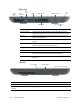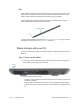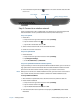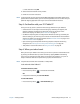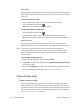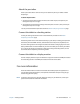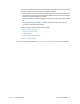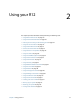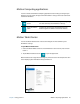User's Guide
Chapter 1 Getting Started Optional setup tasks 16
Sleep mode
Place your tablet in Sleep mode when you go away for a short period of time. Sleep mode
conserves battery power while you’re away and when you return, your desktop is the same
as you left it.
To put the tablet in Sleep mode:
• Save your files (this isn’t required, but it’s a good precautionary measure).
• Press and release the power button .
Note: While in Sleep mode, the power button blinks.
To wake up the tablet from Sleep mode:
• Press and release the power button .
The tablet quickly resumes activity and your desktop is the same as you left it.
Note: If you have security enabled on your tablet, you’ll need to unlock the Tablet PC.
Hibernate mode
If you intend to leave your tablet for several hours or more, you can put the tablet in
Hibernate mode. When you return from hibernate, your desktop is the same as you left it.
N
OTE: If you have security enabled on your tablet, you’ll need to unlock the Tablet PC.
It takes longer to start up from Hibernate mode than sleep, but it consumes very little
power, saves data to disk beforehand, and is still faster than starting your tablet after
shutting it down.
To put the tablet in Hibernate mode:
1. Swipe in from the right edge of the screen and tap Search.
2. Type power in the search field, and then choose Change what the power buttons do
from the search results.
3. You can select Hibernate for any of the Power and sleep button configuration options.
For more information on power options, see Power Settings on page 23.
Optional setup tasks
Create a recovery drive
Once you’ve set up your R12 the way you like it, including installing your applications,
create a recovery drive on an external USB drive. A recovery drive will allow you to boot
your system and easily access a number of recovery and troubleshooting tools that you can
use if you encounter any issues with your Windows 8.1 installation. For more information,
see Create a USB recovery drive on page 54.