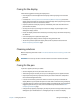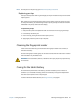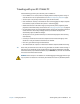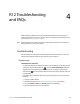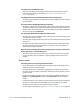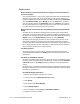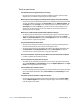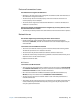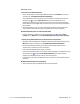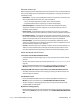User's Guide
Chapter 4 R12 Troubleshooting and FAQs Troubleshooting 70
Bluetooth wireless tips
Motion Computing and its Bluetooth partners have worked to ensure a positive experience
with this technology and to ensure Bluetooth interoperability. In doing so, we have found
the following issues:
• Interference—If you’re running Bluetooth and Wi-Fi at the same time, interference can
affect the Bluetooth performance. This is most noticeable if:
– You try to transfer large amounts of data, such as with file transfers
– Several Bluetooth devices are operating in an office simultaneously
• Speech Recognition—Bluetooth audio has not been fully developed for speech
recognition. Therefore, for speech recognition, we recommend that you not use a
Bluetooth wireless headset.
• Disconnection—Some Bluetooth devices will disconnect when they go into power-
saving mode. Most devices will automatically reconnect when they become active again.
• Incompatible drivers—If you attempt to install other wireless headset or other audio
drivers (such as Bluetooth or USB) over the Tablet PC audio drivers, a malfunction of the
Tablet PC audio system may occur because the drivers may not be compatible.
• Interoperability—If you’re having issues with interoperability of Bluetooth devices,
contact the manufacturer of your Bluetooth device and check its compatibility with the
Bluetooth software installed on your Tablet PC.
• Security—Bluetooth devices use a passkey to create a secure connection between the
Tablet PC and the Bluetooth device. Although the passkey exchange helps to secure
your data, Bluetooth wireless technology shouldn’t be considered completely secure.
Mobile broadband with GPS issues
I can’t connect to a mobile broadband network
• A mobile broadband network requires you to have a data plan from a cellular network
provider.
• You may need a SIM card from your network provider (see Using the SIM card reader on
page 55).
• Ensure that Mobile Broadband with GPS is enabled. Open Motion Dashboard, tap
Wireless, and tap the checkbox next to Enable Mobile Broadband with GPS.
I changed my SIM card and now I can’t connect to my mobile broadband network
• The tablet should be shut down when changing or inserting the SIM card. Restart the
tablet to enable the SIM card.
The GPS doesn’t work
• Ensure that Mobile Broadband with GPS is enabled. Open Motion Dashboard, tap
Wireless, and tap the checkbox next to Enable Mobile Broadband with GPS.
• The GPS navigation or mapping application your are using must be able to handle
standard NMEA GPS information.
My GPS isn’t working properly
• Mobile Broadband with GPS must be enabled from the Motion Dashboard. Open Motion
Dashboard, tap Wireless, and tap the checkbox next to Enable Mobile Broadband with
GPS.