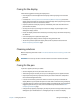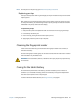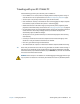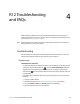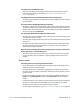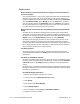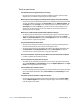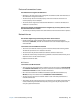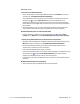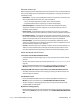User's Guide
Chapter 4 R12 Troubleshooting and FAQs Troubleshooting 67
Touch or pen issues
The Tablet PC doesn’t respond to the pen I’m using
• Use only the R12-Series pen with the tablet. The Tablet PC doesn’t respond to other
digitizer pens, even Motion Computing pens for other models.
When I add an external display, touch input doesn’t appear on the desired display
• Run touch setup on the desired display. Make sure a keyboard is attached to your tablet
and then open Motion Dashboard. Tap Pen & Tablet, then tap Tablet PC Settings. Tap
the Display tab, then tap Setup next to “Configure your pen and touch displays.” Tap
Touch Input, then press the Enter key until you see the instructions appear on the
display that you want to use for touch input. Follow the on-screen instructions for
setting up touch on this display.
When I write, I inadvertently click the function button on the pen
• Try adjusting how you hold the pen. Avoid resting your finger on the function button.
You can also disable the function button. Open Motion Dashboard, then tap Pen &
Tablet. Tap Pen & Input Devices and tap the Pen Options tab. Clear the checkbox, “Use
the pen button as a right-click equivalent.”
The pen function button doesn’t work
• You may not be pressing the button early enough. Try pressing and holding the pen
function button before you touch the pen to the display surface.
• The pen function button may be disabled. To enable it, open Motion Dashboard, then
tap Pen & Tablet. Tap Pen & Input Devices and tap the Pen Options tab. Tap the
checkbox next to “Use the pen button as a right-click equivalent.”
On-screen instructions require me to press Enter or Esc, but I don’t have a keyboard
• Connect a keyboard to the tablet to continue.
The R12 responds to my finger but not my pen
• The tablet may be configured to ignore pen input. To check, open Motion Dashboard,
then tap Pen & Tablet. Tap Touch Settings and tap the Digitizer Options tab. Set Input
mode to the recognize both touch and pen.
The R12 tablet is too sensitive to touch
• Consider changing a touch setting so that you have to double-tap the display to enable
touch. Open Motion Dashboard, then tap Pen & Tablet. Tap Touch Settings and then
Auto mode.
The pointer on the screen doesn’t align with the pen
• The pen may need to be calibrated. Open Motion Dashboard, then tap Pen & Tablet,
and tap Calibrate digitizer. The calibration program begins. Don’t touch the display
until the program has finished.