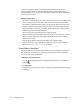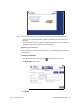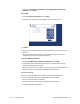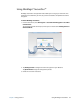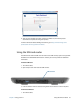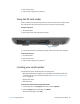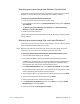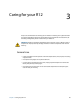User's Guide
Chapter 2 Using your R12 Using the fingerprint reader 53
3. Select either Use a PIN as my OmniPass or Use my Windows password as my
OmniPass then tap Next.
To use a PIN:
1. Select Use a PIN as my OmniPass then tap Next.
2. Create your PIN using the on-screen keypad and then confirm your PIN.
3. Tap Next.
4. After you have successfully enrolled, you’ll be asked whether you want to log on to
Windows.
The next time you restart your Tablet PC, you’ll be able to log in with your PIN.
Additionally, you’ll use your PIN to open OmniPass.
To use your Windows password:
1. Select Use my Windows password as my OmniPass then tap Next.
2. If you already created a Windows logon password, you will be notified that you
successfully modified your OmniPass.
The next time you restart your Tablet PC, you’ll log in with your Windows password.
Additionally, you’ll use your Windows password to open OmniPass.
OmniPass Settings
You can use the My Settings screen to enable or disable the following options:
• Use your OmniPass to sign in to your password-protected websites.
• Use your OmniPass to log in to Windows.
• Use your OmniPass to automatically remember all of your websites.
• Pin Motion OmniPass to the taskbar.