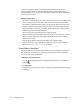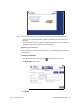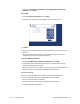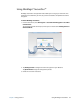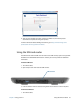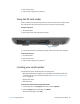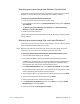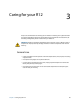User's Guide
Chapter 2 Using your R12 Using the fingerprint reader 51
If you use the fingerprint reader, you can avoid having to enter passwords for your
applications and websites. For example, instead of entering various passwords to your
different website accounts, you can use your fingerprint to serve as a master password that
works for all your accounts.
Fingerprint reader tips
• Be consistent. Hold your finger and scan at the same angle each time. For example, if you
enroll your finger with your hand open, hold your hand this way each time you scan.
• The scanner is bi-directional. You can move your finger from right to left or left to right.
• Read the prompts carefully and ensure that you wait for the prompt before you swipe.
• Swiping too quickly or too slowly can make a capture unsuccessful. Change the swipe
speed until you learn what speed works best.
• When scanning, press hard enough to fully contact the sensor.
• Rub your fingers together to stimulate the natural skin oils so your fingerprint is easier to
detect. Conversely, wipe dirt or debris off your finger before scanning it so nothing
interferes with the scan.
• If you’re having trouble enrolling a specific finger, enroll a different finger.
• If you’re repeatedly having trouble getting a good scan, you may need to clean the
sensor. See Cleaning the fingerprint reader on page 62.
Using Motion OmniPass™
You can use OmniPass with the fingerprint reader to create and manage your fingerprints.
After enrolling as an OmniPass user, you can use your fingerprint to log on to Windows,
secure files, applications, and websites.
To enroll as a new OmniPass user:
1. Start the Motion OmniPass application by tapping the OmniPass icon in the Windows
taskbar .
2. Tap Get started.
3. Choose which finger you want to use as your fingerprint password and swipe your finger
as instructed.