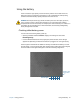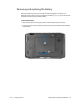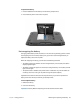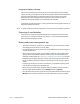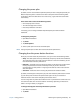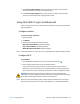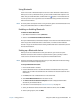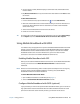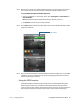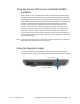User's Guide
Chapter 2 Using your R12 Using Wi-Fi (802.11a/g/n) and Bluetooth 46
3. Under Power Switch on battery, select what you want to happen when the power
switch is pressed while the tablet is running on battery.
4. Under Power Switch plugged in, select what you want to happen when the power
switch is pressed while the tablet is plugged into an outlet.
Using Wi-Fi (802.11a/g/n) and Bluetooth
The R12 comes with built-in Wi-Fi and Bluetooth. Your Tablet PC may also be equipped with
mobile broadband.
Configure wireless
To set up a wireless connection:
1. Open Dashboard.
2. Tap Wireless.
3. Enable the desired available wireless networks:
Bluetooth Internal Wireless (disabled by default)
802.11 Internal Wireless (enabled by default)
Mobile Broadband with GNSS (enabled by default)
N
OTE: If mobile broadband isn’t listed, your R12 isn’t equipped with a mobile broadband module.
Configure Wi-Fi
To set up Wi-Fi:
1. From the Windows notification area, tap the wireless network icon .
2. Select a wireless network from the list of available networks.
If you are connecting to a secure network, you may need to enter authentication
information. If you are connecting to an unsecured network, you may be prompted to
select whether to connect to the unsecured network or connect to a different network.
WARNING: FAA regulations require that you disable any wireless connection when
traveling by air. Failure to disable the wireless connection on the system while traveling by
air can cause communications problems with aircraft instruments.
N
OTE: Wireless cards consume battery power. To reduce power consumption when running on
battery power and when Wi-Fi is not being used, disable Wi-Fi in the Motion Dashboard.