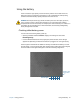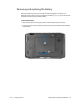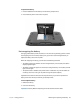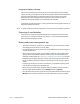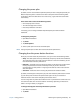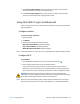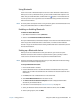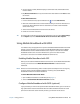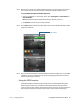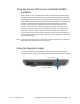User's Guide
Chapter 2 Using your R12 Removing and replacing the battery 43
To replace the battery:
1. Place the tabbed end of the battery into the battery compartment.
2. Press the battery down until it locks into place.
Hot-swapping the battery
Changing a tablet battery while the tablet is in use and running on battery power is called
hot-swapping. You can hot-swap a battery only if you have a second charged battery to
replace the battery that is low on power.
While hot-swapping the battery, you will notice the following behaviors:
• The tablet’s display gets dimmer. Once the charged battery is in the tablet, the tablet’s
display brightens again.
• The battery gauge’s LED lights turn off. Once the charged battery is in the tablet, the LED
lights turn on again.
• The power button is disabled. (The power button is disabled at any time the tablet has
no battery and is not running on AC power through the power adapter.)
Important: You have one minute to hot-swap the battery. If you haven’t replaced the
battery within one minute, the R12 will go into Sleep mode.
To hot-swap the battery:
1. Remove the battery.
2. Insert the new battery.
Important: Use only Motion Computing R12-Series batteries with the tablet.