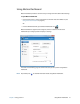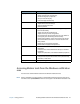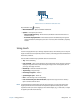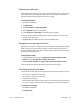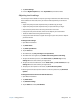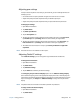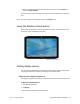User's Guide
Chapter 2 Using your R12 Using the Function buttons 29
Using the Function buttons
You can use the LED Function buttons on the front of the Tablet PC to perform many
functions without having to use the pen. The buttons are customizable, so you can modify
their functions to suit the way you work.
Configuring the Function buttons
As you become more familiar with your tablet, you can customize the Function buttons. You
can configure the buttons to start your favorite program, run a command, or enter a key
combination.
To configure the Function buttons:
1. Open Motion Dashboard.
2. Tap Pen & Tablet.
3. Tap the Tablet PC Settings button.
4. In the Tablet PC Settings window, tap the Buttons tab.
T
IP: You can configure different button settings for different orientations.
5. Select the button combination you want to change. The currently selected buttons
appear in red.
6. Tap Change.
Button Press Press and hold
Button 1 Motion Dashboard Windows Journal™
Button 2 Motion SnapWorks Pictures directory
Button 3 Tablet PC Settings or Barcode
reader (if equipped with SlateMate)
On-screen keyboard
Button 1
Button 2
Button 3