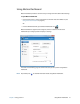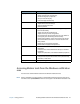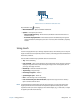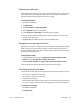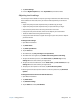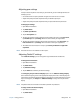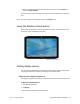User's Guide
Chapter 2 Using your R12 Using touch 25
3. Tap Touch Settings.
4. From the Digitizer Options tab, under Input Mode tap the desired mode.
Adjusting touch settings
You can adjust how the Tablet PC interprets your finger movements. The default settings
will be sufficient for most users, but if you need to make adjustments you can do the
following
• Adjust how quickly the tablet responds when you double-tap your finger
• Adjust how quickly the tablet responds when you press and hold your finger
• Show the touch pointer when interacting with items on the screen
• Change the touch pointer location, which can be helpful if you’re left-handed
• Enable or disable multi-touch gestures and inkings
• Change the location of menus to appear to the right of your hand, which is helpful if
you’re left-handed
To change touch settings:
1. Open Motion Dashboard.
2. Tap Pen & Tablet.
3. Tap Pen & Input Devices.
4. Tap the Touch tab.
5. To enable Touch, tap Use your finger as an input device.
6. To enable multi-touch gestures, tap Enable multi-touch gestures and inking.
7. To adjust the Double-tap action, under Touch action, tap Double-tap, then tap
Settings. Move the slider to make your adjustments.
8. To adjust the Press and hold action, under Touch action, tap Press and hold, then tap
Settings. Move the slider to make your adjustments.
9. To display the touch pointer on the screen, tap Show the touch pointer.
10.To change what the touch pointer looks like or where it’s positioned, tap Advanced
Options.
To change the location of menus for left-handed users:
1. Open Motion Dashboard.
2. Tap Pen & Tablet.
3. Tap Tablet PC Settings.
4. Tap the Other tab and tap Left-Handed.