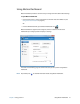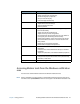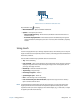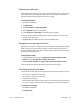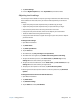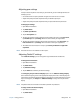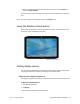User's Guide
Chapter 2 Using your R12 Accessing Motion tools from the Windows notification area 22
Accessing Motion tools from the Windows notification
area
You can access common Motion tools from the Windows notification area.
N
OTE: Initially, the Motion icons don’t appear in the Windows notification area. Tap the arrow to
view more icons. Tap Customize to have the icons appear in the Windows notification area.
Dashboard Category Task
Display • Rotate the display orientation.
• Adjust the brightness of the display.
• Set advanced graphic properties.
• Set up an external display.
•Dim the display automatically.
Audio • Adjust speaker and microphone volume.
• Adjust advanced audio settings.
• Suppress background noise.
•Balance speakers.
Pen & Tablet • Configure your Tablet PC to use touch only, pen only, or
both simultaneously.
• Adjust touch to left-handed setting.
• Adjust sensitivity to flicks and gestures.
• Use the automatic learning feature to train your Tablet PC
to recognize your handwriting more accurately.
• Enable haptic feedback, which uses vibrations to indicate
that the Windows Start button or Function buttons have
been pressed.
• Enable the R12 Companion Keyboard.
• Enable RFID (if equipped with optional ®)
Wireless • Enable and disable Wi-Fi®, Bluetooth®, and mobile
broadband
• Choose to have wireless disabled on startup (it’s enabled
by default).
•Adjust Wi-Fi, Bluetooth, and mobile broadband properties.
Power • Select a power plan.
• Change what the power button does when pressed: sleep,
hibernate, or shut down.
Security • Set up the fingerprint reader and other security options.