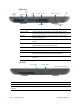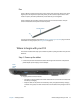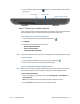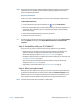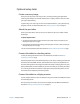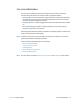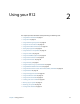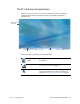User's Guide
Chapter 1 Getting Started Where to begin with your R12 15
N
OTE: If you purchased the optional mobile broadband module with GNSS, your R12 has GNSS
capabilities. You can use GNSS with your preferred mapping applications to find your
current and destination locations.
Step 4. Set up Bluetooth
The R12 has a built-in Bluetooth adapter to connect to other Bluetooth-enabled devices.
To add a Bluetooth device:
1. From the notification area, tap the Bluetooth icon and select Add a Device.
2. Make sure the Bluetooth device is discoverable according to the device manufacturer’s
instructions. When a Bluetooth device is discoverable, it’s visible to other Bluetooth
devices within range.
3. Select the desired Bluetooth device from the list of devices.
4. Follow the on-screen instructions.
T
IP: To make the R12 visible to other devices, tap the Bluetooth icon then select Open settings.
Select the Options tab and then select Allow Bluetooth devices to connect to this
computer.
Step 3: Get familiar with your R12 Tablet PC
Once you’ve set up your R12, take a few minutes to get familiar with your Tablet PC.
• Calibrate touch. You can adjust the touch settings by calibrating the digitizer. (The
digitizer is software that detects the position of the pen or your finger on the
touchscreen display.) For details, see Adjusting touch settings on page 25.
• Use Motion Computing tools to customize your tablet according to your work style. See
Using Motion Dashboard on page 21.
• Open the writing pad and provide handwriting samples to improve handwriting
recognition. See Entering text on page 27.
• Take photos or use the web camera. See Using the cameras on page 32.
Step 4: When you take a break
When you leave your Tablet PC for a while, you can lock it to prevent unauthorized access
by pressing the Windows Security button and then selecting Lock this computer on the
following screen. You can configure the Power button to shut down your Tablet PC, or to
put it in Sleep or Hibernate mode to save power when you press the Power button.
N
OTE: The power button blinks when the tablet is in Sleep mode.