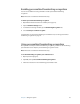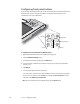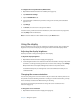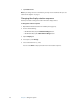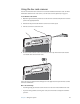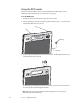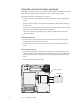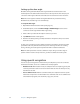Tablet User Manual
Table Of Contents
- Contents
- Getting Started
- Features
- Using the system
- Using Motion Dashboard
- Using the pen
- Using Tablet PC Input Panel
- Configuring pen options
- Enabling personalized handwriting recognition
- Using personalized handwriting recognition
- Configuring front panel buttons
- Using the display
- Using the bar code scanner
- Using the RFID reader
- Using the camera
- Using the smart card reader (optional)
- Using the built-in microphones
- Using speech recognition
- Using the battery
- Using power management
- Using Wi-Fi (802.11a/b/g)
- Using Mobile Broadband
- Using Bluetooth
- Using Motion OmniPass and the fingerprint reader
- Using Windows Security Center
- Setting up users and passwords
- Finding additional software
- Care and Maintenance
- Troubleshooting and Support
- Index
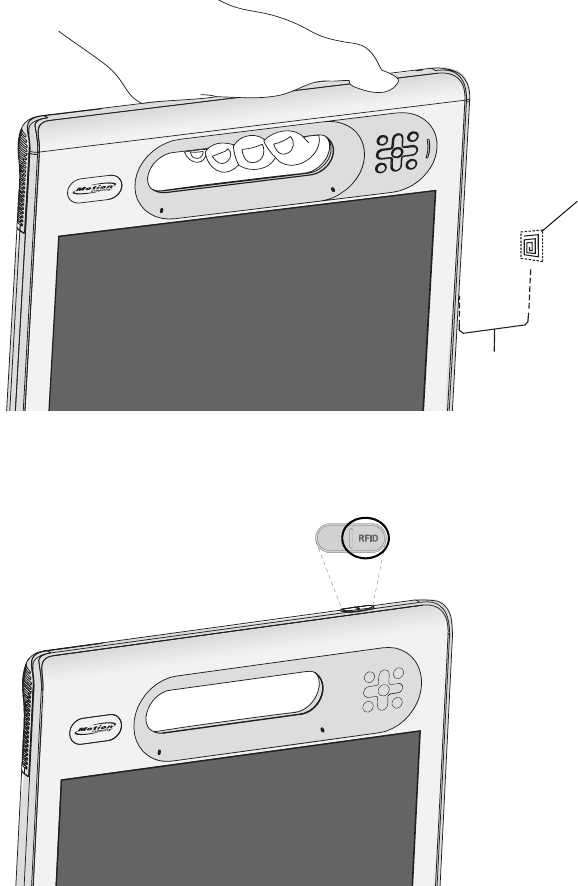
28 Chapter 3 Using the system
Using the RFID reader
You can use the built-in RFID reader to retrieve information from RFID tags. For more
information about the RFID reader, see “RFID reader” on page 16.
To use the RFID reader
1. Hold the unit by the handle with the right edge in front of you.
2. Aim the right edge of the unit at the RFID tag. Ensure that the tag is 1–1.5 inches (25–40
mm) from the RFID antenna scan area.
3. Press and release the RFID button on the top of the unit. The RFID light will come on to
indicate that the unit is scanning.
The RFID light goes off and the unit beeps to indicate a successful scan. The ASCII and
Hex data appears in the RFID Tag Data window.
Note: RFID tags are typically used with specialized applications. See your system
administrator for more information.
1 – 1.5 inches
RFID tag