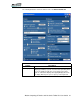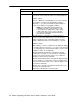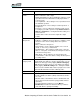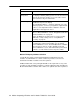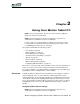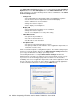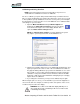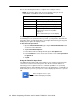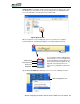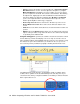Instruction Manual
26 Motion Computing LE-Series and LS-Series Tablet PCs User Guide
The Tablet and Pen Settings window is accessed by tapping the Pen and Button
Options button in the Pen and Digitizer area of the Motion Dashboard. You can
make selections to set up the following from the various sub-windows of the Tablet
and Pen Settings window:
• Settings Tab
• Select right-handed or left-handed to improve handwriting recognition
• Set the menu location for right-handed or left-handed display
• Set the calibration for each orientation
• Change the rotation sequence
• Set the display screen brightness
•Display Tab
• Select and preview the primary screen orientation
• Change the rotation sequence
• Set the screen brightness for each power setting
• Tablet Buttons Tab
• Set up the front panel buttons
• Set same for all orientations, or
• Set different for each orientation
• Pen Options Tab
• Set up the pen and equivalent mouse actions
• Set up the pen buttons and enable the eraser (application dependent; not
functional on touch screen)
Click on each tab and practice setting different options. The default settings may be
perfect for your work situation, but if not, the Tablet and Pen Settings window lets
you set up your Tablet PC according to your unique needs.
The following illustration is a sample Tablet and Pen Settings window. This
window includes a checkbox to enable the eraser (not functional on touch screen) -
if your eraser is not functioning properly, make sure this box is checked. Also,
availability of the eraser is application dependent; not all software applications allow
the top of the pen to be used as an eraser. Refer to the Microsoft Help application
for more information about these features (tap the HELP button).