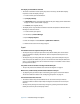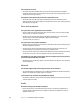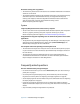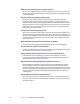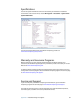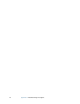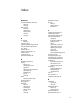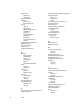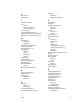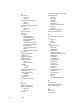User's Guide
Appendix A Troubleshooting and Support 65
The display is unreadable or distorted
• The screen resolution and color quality may be set incorrectly. Use Windows Display
Properties to reset the display settings.
1. In Control Panel, open Personalization.
2. Tap Display Settings.
3. For Resolution, select the appropriate resolution for your display (1024 × 768 for XGA
displays or 1400 × 1050 for SXGA+ displays).
4. For Colors, select Highest (32 bit).
• The display driver may have been removed or become corrupted. Use Windows Device
Manager to reinstall the driver.
1. In Control Panel, open System.
2. Under Tasks, tap Device Manager.
3. Expand Display adapters.
4. Select the adapter and select Action > Update Driver Software.
5. Follow the instructions in the setup program.
Input
The Tablet PC does not respond to the pen I am using
• You may be using an improper input device. Only Motion tablet pens can be used to
write on the Tablet PC display. The Tablet PC does not respond to other pens or to a
plastic stylus.
• You may be using the wrong tablet pen. Occasionally, a particular tablet pen may not
work with a particular Tablet PC. If you are in an environment with multiple tablets and
pens, try using a different pen. You can also tether the pen to the tablet to ensure that a
pen stays with its tablet.
The pointer on the screen does not align with the tablet pen
• The pen may need to be calibrated. See “Calibrate the digitizer” on page 5.
When I write, I inadvertently click the function button on the pen
• Try adjusting how you hold the pen. Avoid resting your finger on the function button.
You can also disable the button. See “Configuring pen options” on page 22.
The function button does not work
• The function button may not be enabled. You can use the Pen and Input Devices
window to enable the button. Open Help and Support and search for “Pen and Input
Devices “.
• You may not be pressing the button early enough. Try pressing the function button
before you touch the pen to the display surface.