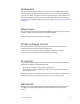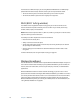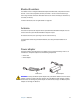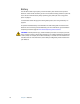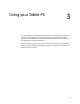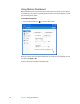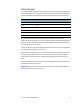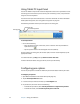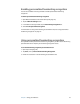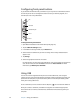User's Guide
22 Chapter 3 Using your Tablet PC
Using Tablet PC Input Panel
You can use Tablet PC Input Panel instead of a keyboard to enter text on your Tablet PC. Use
the writing pad or the character pad to convert your handwriting to text, or tap characters
using the on-screen keyboard.
You can also use Input Panel to dictate text or use voice commands. For more information
about Speech Recognition, see “Using speech recognition” on page 29.
The following illustration shows Input Panel open to the writing pad.
To start Input Panel
• Do one of the following:
– Tap at the place you want to enter text, such as a text box. Then tap the Tablet PC
Input Panel icon ( ).
– Tap the Input Panel tab on the left edge of the screen (default).
To switch among the writing pad, the character pad, and the on-screen keyboard, tap the
appropriate button.
For a demonstration, tap Help, then tap Show me how to enter text.
For more information about using Input Panel, see the Input Panel Help.
Configuring pen options
You can use pen options to enable or disable the pen function button and the pen eraser.
To configure pen options
1. Open Motion Dashboard to the Pen & Tablet panel (page 20).
2. Tap the Pen & Input Devices button.
3. In the Pen and Input Devices window, tap the Pen Options tab.
4. For pen buttons, do one or more of the following:
• To enable the pen button, select Use the pen button as a right-click equivalent.
• To enable the eraser, select Use the top of the pen to erase ink.
Writing pad
Character pad
On-screen keyboard