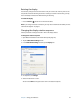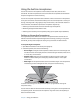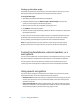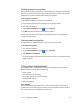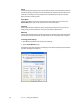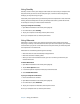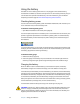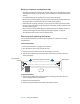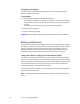User's Guide
Chapter 3 Using your Tablet PC 33
Battery and power management tips
• To lengthen the battery’s usable life, use AC power when you can. The battery will charge
automatically while you run on AC power, so leave the battery in the tablet while you are
working.
• For optimal battery life, use AC power when using a CD or DVD player.
• When running on battery power, place the system in Hibernate or Standby mode if you
are going to leave it unattended for more than a few minutes (page 31).
• Remember that the display, processor, PC Cards, SD cards, wireless cards, and accessory
drives all draw on the battery, so adjust properties and disable unused accessories while
running on battery power.
• When running on battery power, adjust the display brightness to a dimmer setting and
enable Dynamic brightness. See “Adjusting the display brightness” on page 24.
• Turn off wireless devices when they are not being used.
Removing and replacing the battery
You can remove the battery to check the remaining power, or to replace it with a fully
charged battery.
To remove the battery
1. Ensure that the Tablet PC is plugged in or turned off.
2. Turn the Tablet PC over so that the back side is up.
3. Slide the locking latch toward the center of the battery to unlock it.
4. Slide the spring-loaded latch toward the center of the battery and hold it while you
remove the battery.
To replace the battery
1. Slide the spring-loaded latch toward the center of the battery and hold it while you
insert the battery down into the Tablet PC.
2. Release the spring-loaded latch.
3. Slide the locking latch toward the outside of the battery to lock it.
Locking latch
Spring-loaded
Slide latches toward the center
latch