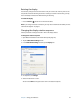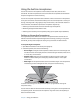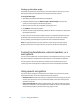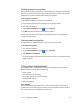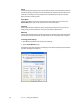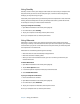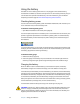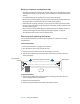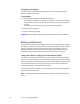User's Guide
Chapter 3 Using your Tablet PC 25
Rotating the display
You can easily change the screen orientation to fit your current task. You may want to use
the portrait orientation for filling out forms or reading an e-book. At other times, you may
want a landscape orientation for Web browsing or sketching.
To rotate the display
• Press the Rotate ( ) button on the front of the tablet.
Note: If you change the screen orientation, you may need to recalibrate the tablet pen. See
“Calibrate the digitizer” on page 6.
Changing the display rotation sequence
Use this procedure to change the order in which the display rotates.
To change the rotation sequence
1. Open Motion Dashboard to the Pen & Tablet panel (page 20).
2. Tap the Tablet & Pen Settings button.
3. In the Tablet & Pen Settings window, tap the Display tab.
4. For Sequence, click Change.
5. Select orientations for 1 and 2.
You can select None to skip a particular view in the rotation sequence.