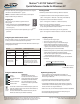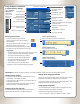Reference Guide
Adjust brightness
Select the default
display scheme for the
external monitor
Control audio playback
Congure microphones and
Speak Anywhere
®
Open the Motion
Dashboard by
pressing this
button on the
front of the
Tablet PC.
Entering text and data
1. To open the Tablet PC Input Panel, tap
inside a text eld, and then tap the oating
Input Panel icon.
2. Select one of the three Input Panel input modes,
then enter your data. See illustrations to the right.
• To move the oating Input Panel, grab the move bar on the
right side of the Input Panel, and move the window.
• To dock the Input Panel at the top or bottom
of the screen, tap the Tools and Options icon.
• To access Input Panel settings, tap the Tools
and Options icon, and select Options.
• To learn how to use ink in Microsoft
®
Oce
applications, go to www.motioncomputing.com/tips.
Mode 3: Keyboard input
Tap the on-screen keyboard.
Mode 2: Character input
Enter characters one at a time.
Helpful hints
Category
View
Classic View
Or, tap the Input Panel icon to the right of the
Start button to open the Input Panel.
Mode 1: Handwriting input
Enter handwriting (use cursive or block letters).
Tap
Tap
Tap
You can use the Fingerprint Reader for user authentication, password
replacement, and scrolling in applications like a touchpad.
To set up the Fingerprint Reader, see "Using Motion OmniPass
TM
and
Fingerprint Reader" in the Motion User Guide.
Setting up the Fingerprint Reader
Using the Motion
TM
Dashboard
to adjust Tablet PC settings
Click here to change views
Access information
for using the Motion
Dashboard
1. For information about conguring speech recognition, see “Using
Speech Recognition” in the Motion User Guide.
2. Complete the Using Speech Recognition tutorial.
(Start > All Programs > Tablet PC > Tablet PC Tutorials > Speech)
Using speech recognition
IMPORTANT: The Motion User Guide, located on your Tablet PC desktop, contains information about the following topics.
Tools and
Options icon
Set display to O
Click here to change views
Set to Stand By Mode
Setting wireless devices
Using the ports and card slots
For information about the locations and uses for the ports
and card slots, see "Features" in the Motion User Guide.
• To set up and use your Bluetooth wireless devices, see "Us-
ing Bluetooth" in the Motion User Guide.
• To set up the built-in Wi-Fi adapter, see "Using Wi-Fi (802.11)"
in the Motion User Guide.
• To set up and use wireless broadband services, see "Using
Wireless Broadband" in the Motion User Guide.
Congure power button for o, Hibernate,
or Stand By mode
Congure security settings
Calibrate and customize the pen
and buttons
Set 802.11 on or o
Set Bluetooth
®
on or o
Adjust power settings
Set Broadband
Wireless
on or o