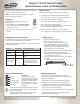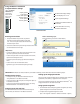Reference Guide
Open the Motion
Dashboard by
pressing this
button on the
front of the
Tablet PC.
Entering text and data
1. To open the Tablet PC Input Panel, tap inside a
text eld, and then tap the oating Input Panel
icon. This icon may be located and moved along
the sides of your screen.
2. Select one of the three Input Panel input modes to enter data.
See the illustrations on the right.
• To move the oating Input Panel, grab the move bar at the
top of the Input Panel, and move the window.
• To dock the Input Panel at the top or bottom of the screen,
tap the Tools and Options menu.
• To access Input Panel settings, tap the Tools and Options
menu.
• To learn how to use ink in Microsoft
®
Oce
applications, go to www.motioncomputing.com/tips.
Mode 3: Keyboard input
Tap the on-screen keyboard.
Helpful hints
Mode 1: Handwriting input
Enter handwriting (use cursive or block letters).
You can use the Fingerprint Reader for user authentication, password
replacement, and scrolling in applications like a touchpad.
To set up the Fingerprint Reader, see "Using Motion OmniPass
TM
and
Fingerprint Reader" in the Motion User Guide.
Setting up the Fingerprint Reader
Using the Motion
TM
Dashboard
to adjust Tablet PC settings
1. For information about conguring speech recognition, see “Using
Speech Recognition” in the Motion User Guide.
2. Complete the Using Speech Recognition tutorial.
(Start > All Programs > Tablet PC > Tablet PC Tutorials > Speech)
Using speech recognition
IMPORTANT: The Motion User Guide, located on your Tablet PC desktop, contains information about the following topics.
Setting wireless devices
Using the ports and card slots
For information about the locations and uses for the ports
and card slots, see "Features" in the Motion User Guide.
• To set up and use your Bluetooth wireless devices, see
"Using Bluetooth" in the Motion User Guide.
• To set up the built-in Wi-Fi adapter, see "Using Wi-Fi (802.11)"
in the Motion User Guide.
• To set up and use wireless broadband services, see "Using
Wireless Broadband" in the Motion User Guide.
Congure the default scheme for
the monitor
Audio options
Pen & Tablet options
Wireless options
Set advanced display settings
Set the display
to on or off
Adjust brightness settings
Dashboard View
Display options
Power options
Security options
Access information for using
the Motion Dashboard
Tap
Tap
Mode 2: Character input
Enter characters one at a time.
Tap