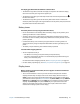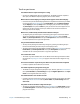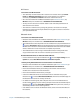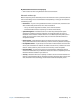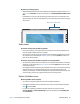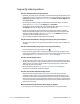Instruction Manual
Chapter 4 Troubleshooting and FAQs Frequently asked questions 85
Frequently asked questions
How can I make the battery charge last longer?
• By default, the power plan for the J3600 is a balance between optimal performance and
a long battery charge. If you want the Tablet PC to run longer between charges, use the
Power saver power plan. Open Motion Dashboard, tap Power. Tap Power Options and
select Power saver.
• Use the Dynamic display setting. This automatically controls the display to conserve
power. Open Motion Dashboard, tap Display then tap Dynamic.
• Set the display to the dimmest level you’re comfortable with. Open Motion Dashboard,
tap Display then move the Brightness slider to the desired level.
• Disconnect any Ethernet connections that are not being used. Disable the wireless
adapter and Bluetooth adapter if you’re not using them. Disconnect unnecessary USB
devices. To disable the adapter, open Motion Dashboard, tap Wireless and clear the
checkbox next to the adapters you’re not using.
• Stop unnecessary background applications and processes.
How do I know if the Tablet PC is charging when I plug it into a power adapter?
• The battery status light on the right side of the Tablet PC is amber when the Tablet PC is
charging.
How do I check the battery charge when I’m running on the battery?
• From the notification area, tap the battery icon .
• Locate the battery gauge button and indicator lights on the back of the Tablet PC. The
indicator lights show the remaining charge. Each light represents approximately 20% of
a full charge. See Checking the Tablet PC’s battery power on page 50.
How do I clean the display screen?
• To clean the display screen, wipe it with a soft cloth (like the one supplied). Don’t spray
cleaners, pour any liquid, or wipe any abrasive cleaner on the screen or any surface of the
Tablet PC. Don’t use tissues or paper towels to clean the screen. They contain wood
fibers that may scratch the surface.
• Motion Computing maintains a list of tested cleaning solutions and chemical
disinfectants on the Motion Computing website.
How do I clean the View Anywhere display screen?
• To clean the View Anywhere display screen, wipe it with a soft cloth (like the one
supplied). If needed, clean with any alcohol-based product recommended for use on
anti-reflective glass. Other cleaning products may leave a residue. Don’t spray cleaners,
spray or pour any liquid, or wipe any abrasive cleaner on the screen or any surface of the
unit. Don’t use tissues or paper towels to clean the screen. They contain wood fibers and
could scratch the surface.
Will scratches affect the performance of the display or digitizer?
• Our testing has not found appreciable loss of performance on a scratched display.