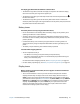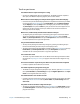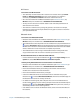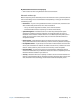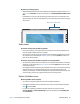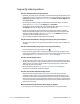Instruction Manual
Chapter 4 Troubleshooting and FAQs Troubleshooting 80
Wi-Fi issues
I can’t connect to a Wi-Fi network
• Your J3600 may not have located a Wi-Fi network. From the Start menu, tap Control
Panel then Network and Internet. View your active networks. If no network is
connected, tap Connect to a network and select a network from the list.
• Wi-Fi must be enabled from the Motion Dashboard. Open Motion Dashboard, tap
Wireless and tap the checkbox next to Enable 802.11 Internal Wireless.
• You may not have access to the network. Obtain a user name and password from an
administrator for the network.
• Your Tablet PC’s network security settings may prevent a connection. For example,
broadcasting a network name may be disabled or encryption is turned on. Check with
your system administrator.
Bluetooth issues
I can’t connect to a Bluetooth network
• Bluetooth must be enabled from the Motion Dashboard. Open Motion Dashboard, tap
Wireless and tap the checkbox next to Enable Bluetooth Internal Wireless.
• Your Bluetooth device must be paired. From the notification area, tap the Bluetooth icon
and select Add a Device. Make sure the Bluetooth device is discoverable according its
manufacturer’s instructions. Select the desired Bluetooth device from the list of available
devices. Follow the on-screen instructions to complete the procedure.
• Your Bluetooth device is out of range. The Bluetooth devices are designed for short-
range communication and can connect at distances up to 33 feet (10 meters).
No other Bluetooth device can detect the J3600 Tablet PC
• From the notification area, tap the Bluetooth icon and select Open settings. On the
Options tab, select Allow Bluetooth devices to find this computer.
I tried to pair my Bluetooth device several times but it is not detected:
• Bluetooth must be enabled from the Motion Dashboard. Open Motion Dashboard, tap
Wireless and tap the checkbox next to Enable Bluetooth Internal Wireless.
• Ensure that the Bluetooth device you’re adding is discoverable. See the device’s
manufacturer’s instructions for more information.
• Ensure that the Bluetooth device battery is charged.
• Check which Bluetooth devices are connected. From the notification area, tap the
Bluetooth icon and select Show Bluetooth Devices. The Devices window displays all
the Bluetooth devices that are currently connected.
• For Tablet PCs transferring files, both computers must turn on the Bluetooth device
transfer wizard, although only the receiving computer needs to be discoverable. Tap the
Bluetooth icon and then Send a file or Receive a file. When you do this, discovery is
automatically turned on for the receiving devices.
• If the Tablet PC still can’t detect the Bluetooth device, contact the device manufacturer
for assistance.